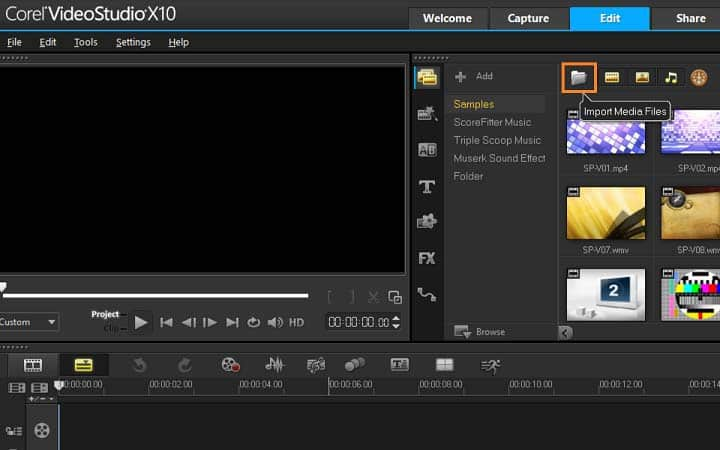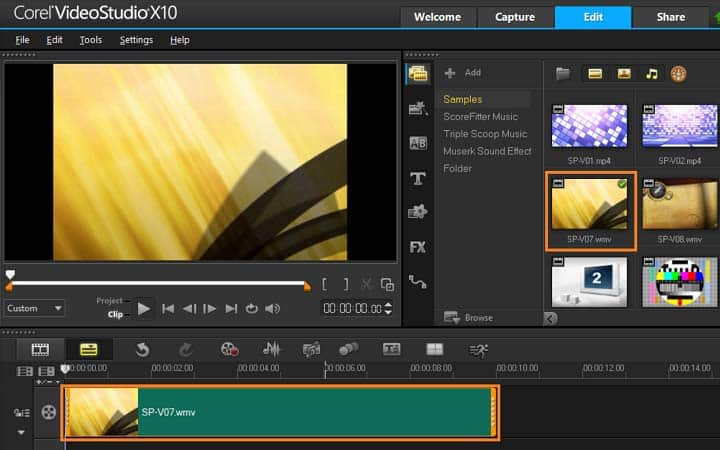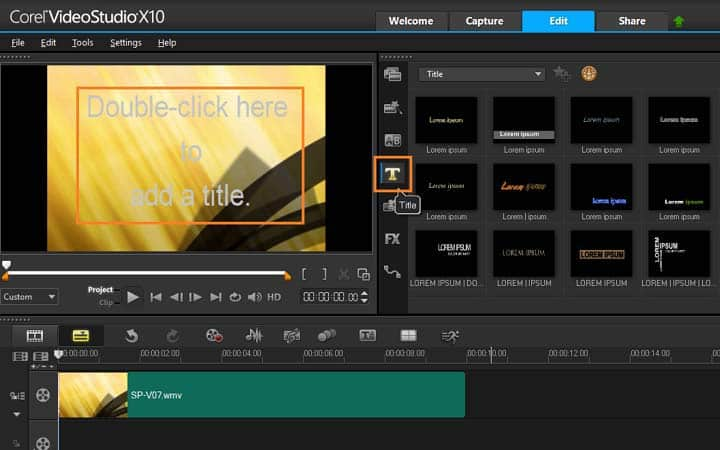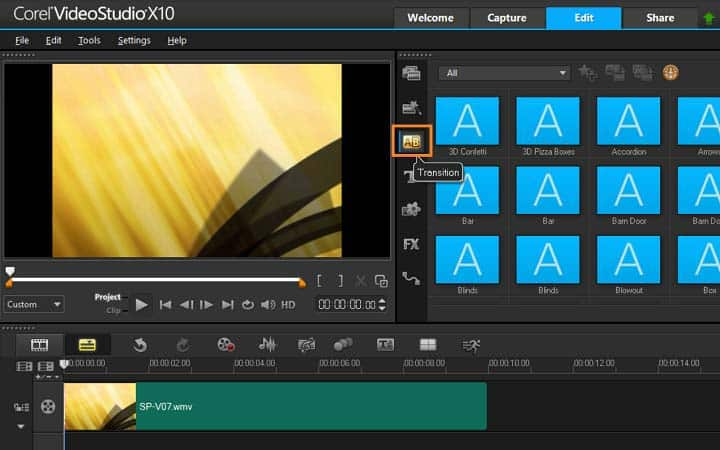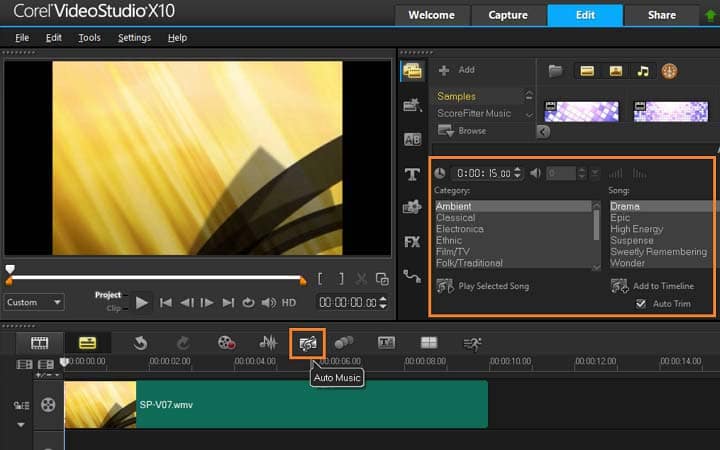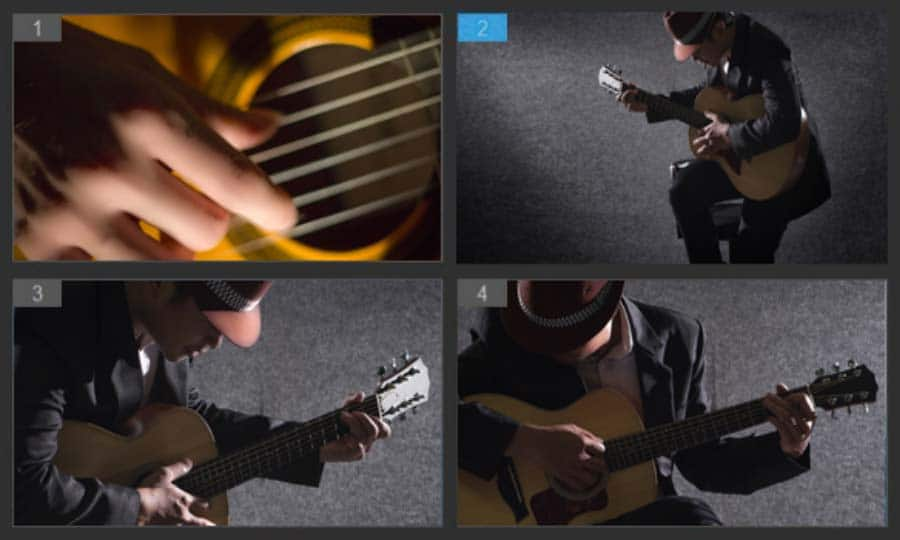How To Make A Youtube Video
You can make a youtube video with video editing software like VideoStudio. Follow along with our tutorial below to learn the easiest way to make a youtube video. If you don’t know just how huge YouTube is at the moment, you’ve probably been living under a rock for the last few years. It’s massive. People raking in millions of views and plenty of advertising revenue to go with it, thanks to well-edited, engaging video content on a huge range of topics. Getting started on YouTube is easy - the channel is free to set up. All you need to do now is make a YouTube video. Find out how below.
Adding multiple Overlay Tracks gives you more creative possibilities for your movie. You can superimpose clips over a background video with portions of the overlay being transparent, use a video mask, or add objects and frames to your video and control how they blend with the background.
Drag media files to the Overlay Track on the Timeline to add them as overlay clips for your project.
-
Install VideoStudio
To install VideoStudio video editing software on your PC, download and run the installation file above. Continue following on-screen instructions to complete the setup process.
-
Add videos to library
In the edit workspace, import videos, photos and music to a folder in the library. You can do this by dragging and dropping from a window on your computer screen or by selecting the import button and navigating to the folder where your assets are saved.
![Add videos to library]()
-
Add media to timeline and edit video
To start to make your video, select your assets in the library and drag and drop them down onto the timeline. If you’re looking for a way to get polished results quickly, you can use an Instant Project template.
![Add media to timeline and edit video]()
-
Add video effects and transitions
Once your assets are on the timeline, you can review and trim your video clips, add transitions, effects and more. In the Navigation area of the Player panel, click Clip, and click the Play button, or drag the scrubber along your timeline to move to a certain point in your video. Before you add video effects, trim and position your media how you want it.
![Add video effects and transitions]()
-
Customize video
You can add transitions, titles or filters to clips by dragging and dropping video effects from the library down to a clip on your timeline. To customize effects, double click on the clip and you can make adjustments in the options panel.
![Customize video]()
-
Add music
You can add songs from your computer by dragging a music file from the Library to the Music track. You can also use Auto Music to choose royalty-free music to your project, you can access this by selecting the Auto Music button above the timeline.
![Add music]()