Download VideoStudio to open your file now.
A full 30-Day free trial of this photo editing software.
No credit card required.
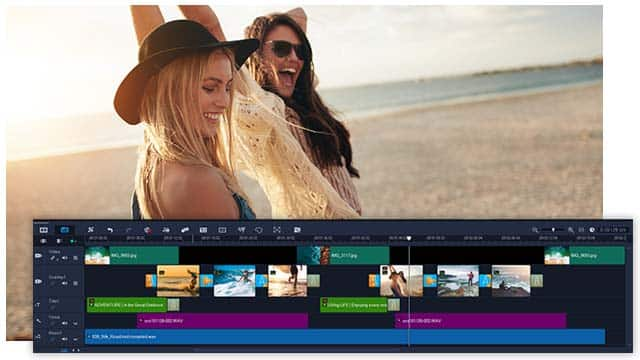
HEVC, or high-efficiency video encoding, is a form of video compression that allows you to save videos in minimal space while maintaining high quality. With HEVC, you can save on the bitrate while still enjoying high resolution on your videos. With this video codec, you can compress 4K videos into multimedia containers such as MP4 and MOV at lower bitrates.
First off, you will need to install and run video editing software by following the given instructions to complete the setup process. Once this is done, most editing software will allow you to drop the video you intend to edit and then add on the features you want. The software comes with in-built video effects, transitions, and other features you want to add to your videos. It also allows you to crop and trim your videos to your satisfaction. Once you are done, you can save the video file and watch.
The type of codec and container used also influence file size. For instance, videos that use HEVC (H.265 codec) and an MP4 container take up less space than video files with DivX codec and AVI container.
HEVC is the most advanced video compression standard, enabling you to use a relatively small amount of bitrate. Given its capabilities in compressing high-resolution videos into small file sizes, it is considered the encoder of the future, with more being done to take advantage of its capabilities.
Therefore, re-encoding the files in any other compression format such as AVC or H.264 will increase the file size as these are less efficient compression formats.
Therefore, the only thing you can do for a file with HEVC codec would be to change its multimedia storage container. For instance, if the HEVC files are in MKV format, wrapping them in an MP4 through file conversion would reduce their size.
You could also use other methods such as trimming, which entails shortening segments of the video that you deem to be running longer than you desire. You would have to install the editing software and add the video you want to trim. You then have to locate the section of the video you want to trim and drag the markers on both ends to adjust its length.
You could also remove the black frame on the video by cropping and zooming the video. Once you are done editing, you can export the video, during which you can compress it to reduce the file size even further.
HEVC is not a multimedia file container like MOV, MP4, AVI, or MKV but rather a video compression standard (codec), whose results can be stored in containers.
There are many advantages of using this video standard. Streaming HEVC videos allows you to run the same media quality as an AVC encoder at almost half the data. HEVC videos can also spare you the misery of a slow WI-fi connection since you can stream the video using a less amount of data.
iOS and MacOS devices can play HEVC videos provided they at least run on iOS 11 and MacOS High Sierra (10.13), respectively. However, native support is only applicable for HEVC files wrapped in MOV and MP4 file extensions. You will need a third-party player to open HEVC files stored in file formats such as MKV.
While Windows 10 supports HEVC-encoded videos, you would have to incur extra charges to enjoy the built-in support, as Microsoft does not include the HEVC codecs in Windows 10. You could opt to pay this to enjoy native support for your HEVC video or download a third-party media player such as VLC.
For android phone users, you can successfully open an HEVC file if your device runs on Android 5.0 or higher.
VideoStudio is editing software that allows you to edit videos, add special effects, use color effects and even conduct screen recordings for your tutorials. And that's not all; you can also convert your files into a more convenient format, change the background of the video and even audit your audio. Visit our product page to learn more about how we can help with your editing needs.