How to Convert Video Files
Video files come in a variety of formats: MP4s, MOV files, AVI files, and more. Most of those files are compatible with the majority of available video playback software. Sometimes, however, you may need to convert a video file from one file format to another.
An effective video converter software can help you achieve your goals and convert your videos to the forms you need.
What is a Video Converter?
Video converter software allows you to convert or change videos from one format to another. Video converter software can allow you to playback a video that isn't usually compatible with your device or to convert your video to a form that is compatible with someone else's device so that they can view that video no matter what device they're using.
Video converter software comes in a variety of forms. Some video conversion software is intended to simply convert the video from one format to another. Other video conversion software, however, will allow you to make changes to the video content.
Need to Download VideoStudio?
Download a free 30 day trial now!
How to Choose a Video File Converter
Choosing a video file converter is an important decision. Some video converters will decrease the quality of the initial video, leaving you without the detail captured in the original. When choosing a video file converter, make sure you consider these key elements.
1. How large a video will the converter handle?
The length of the video matters to many video file converters. Free online video conversion software, for example, may offer specific limits in the length of your video--and often, those limits will not reflect the length of the video you need to convert. VideoStudio, on the other hand, allows you to convert files of unlimited size, quickly transforming any video into the file format of your choice.
2. What will the quality of the final video look like?
Sometimes, you may want your video conversion to take down the quality of the video, leaving you with smaller file size. If you're trying to create or convert a high-quality video, however, you will want to make sure that your video conversion software will produce a final product that is the same quality as the original. When you choose VideoStudio, you can count on a high-quality video that will look just as good in edited form as it did in the original.
3. What features does your video conversion software include?
In addition to simply converting the video, you may want to edit it in other ways. Sometimes, you may want to add voiceover content or put in new images. You may want to add a pop-out video of you talking alongside the original video or emphasize specific elements of the video. You may even want to delete specific elements of the video, creating a more streamlined final product that focuses on the elements you actually want to see rather than including downtime or filler. Before choosing video conversion software, make sure you take a look at what features your product offers and what editing options you actually want for your videos. VideoStudio offers numerous editing options that will allow you to transform your video as you take it to the next level, including all the tools you would expect from a full editing suite. It's not just a video converter. It's the tool you need to create the content you imagined.
How to convert video files in VideoStudio
1. Open VideoStudio
Open VideoStudio on your PC (if you need to install VideoStudio Trial still, download and run the installation file above and continue following on-screen instructions to complete the installation and setup process).
2. Add your video file to the timeline
Simply drag and drop the video from the VideoStudio library or your computer browser onto the timeline. Should you wish to crop video, trim video, or make any edits, now is the time to do so.
3. Convert video
When you're happy with the video on the timeline, go to the Share tab in VideoStudio. The default tab on the share tab is to export to file. Here you can select which file type you wish to export your video as.
Under properties, you can select the video profile to render too. To the left, under the preview pane, you can see the projected file size. Ex. If you select a 4K video format, the file size will be larger than if you export to an HD profile. Once your file type and profile are selected, you can proceed to export.
4. Export video
To begin export, press the Start button. This will render your video to the desired file format of your choice. This is a quick and easy way to export and convert video from one file format to another.
VideoStudio supports these conversion
Popular video conversions supported in the VideoStudio Trial
Supported with the full purchase of VideoStudio
Conclusion
Choosing video editing and conversion software is an important step. You want high-quality software that will offer the detail and editing options you need from your video. Download a free trial today to learn more about our conversion and editing software and how it can help you create and convert stunning videos into the formats you need.
Need to Download VideoStudio?
Download a free 30 day trial now!