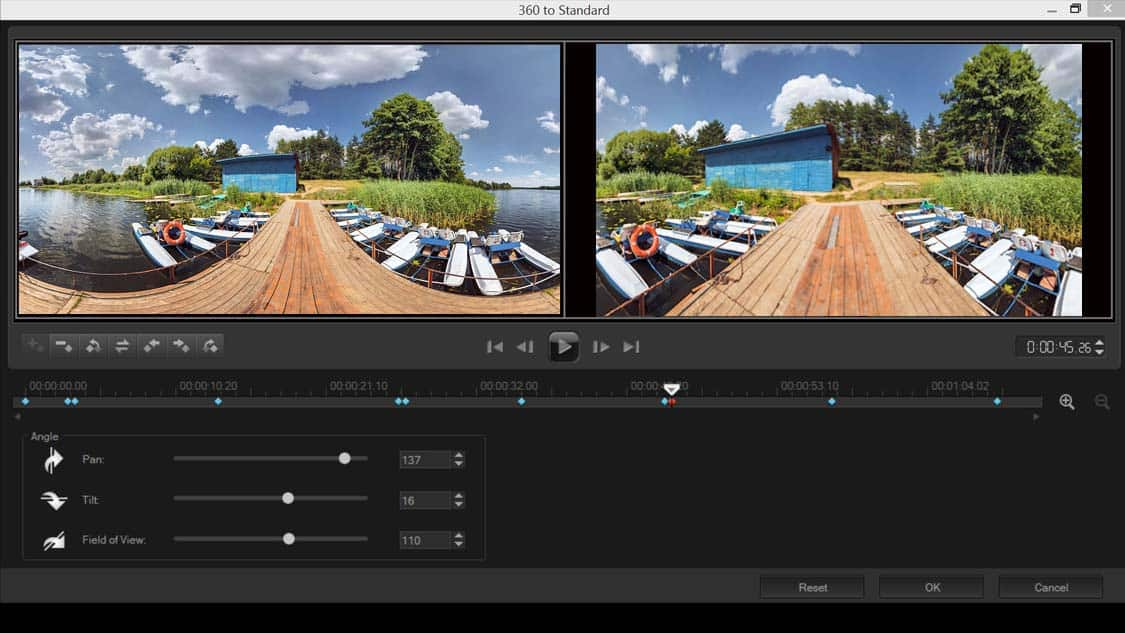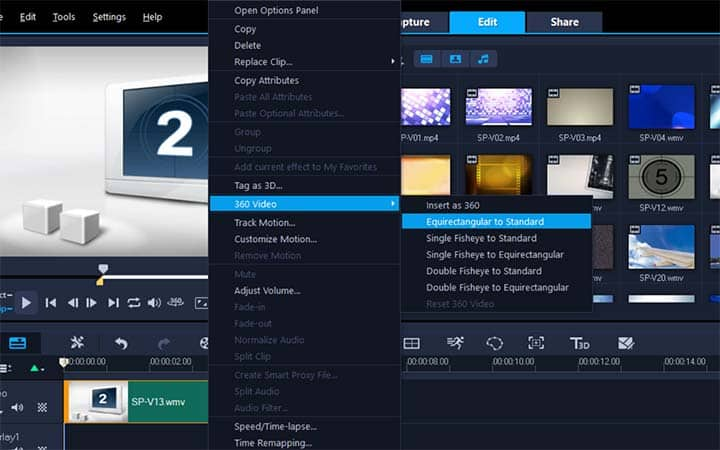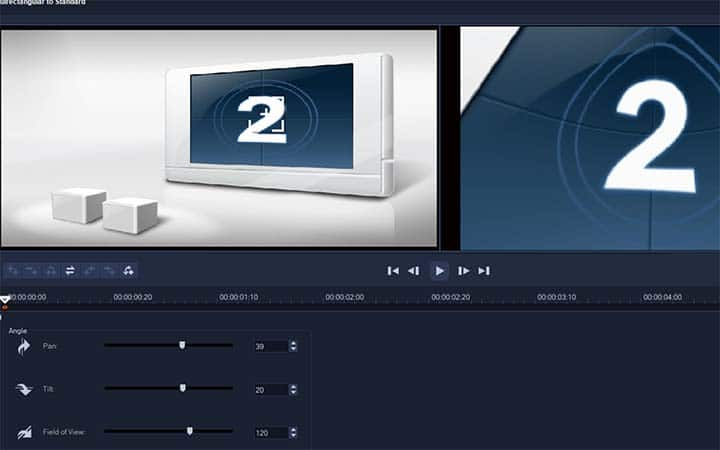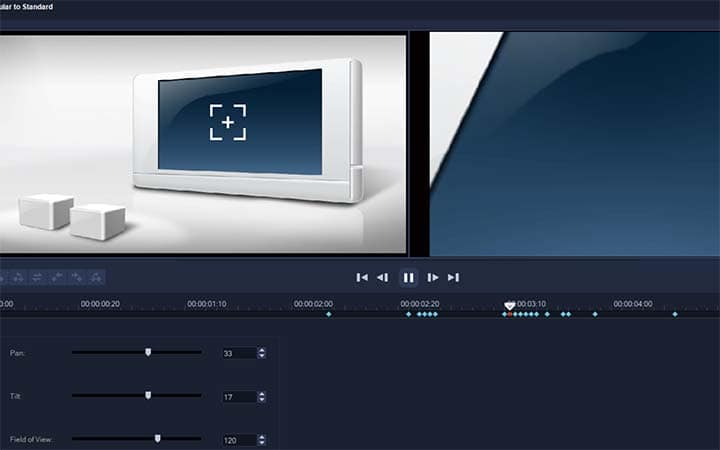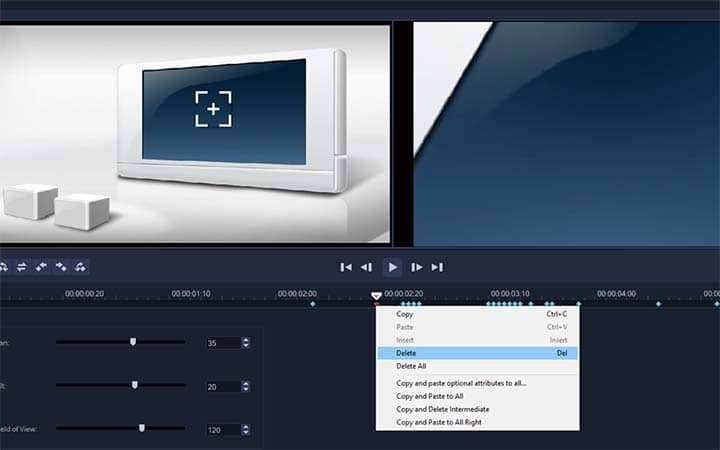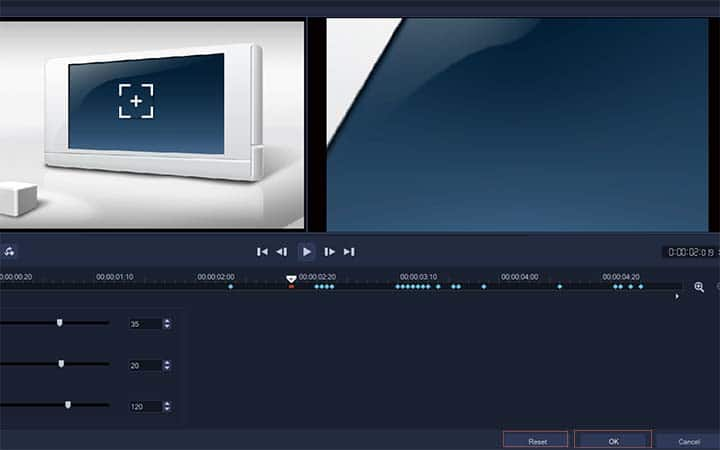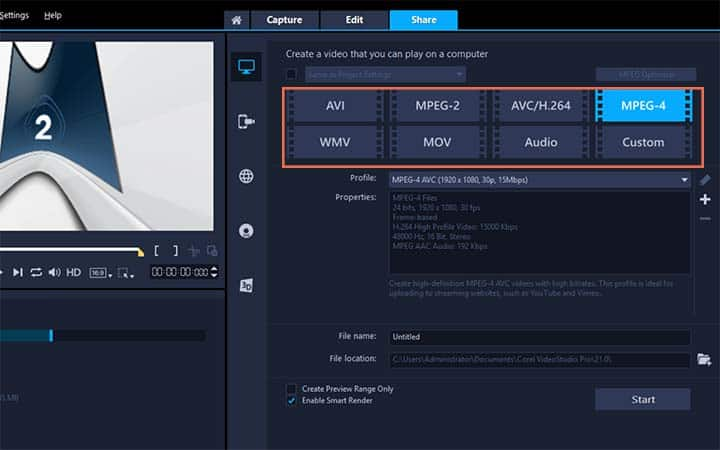How To Convert 360 Video To Standard Video
You can convert 360 video to standard video with video editing software like VideoStudio. Follow along with our tutorial below to learn the easiest way to convert 360 video to standard video. There may well be a time when you are faced with a 360 video but want to convert it to a standard video. Maybe you are creating a different campaign from previous 360 footage or want to share your content on a platform that does not support 360-degree videos. VideoStudio gives you all the tools to unravel 360 videos and convert them into standard videos, wrapped up into a neat package. Get started with the guide below.
-
Install VideoStudio
To install VideoStudio video editing software on your PC, download and run the installation file above. Continue following on-screen instructions to complete the setup process.
-
Select 360 video
In the Timeline, right-click a 360 video clip, and choose 360 Video > 360 to Standard. The 360 Video window opens with two preview panes—the 360 video source is on the left and a standard video preview is on the right.
![Select video clip on timeline]()
-
Select video section
In the 360 video pane, drag the View Tracker icon until its position corresponds to the view that you want to show in the standard video pane.
![Mute video]()
-
Review changes
Click Play and as the 360 video plays, drag the View Tracker if you want to change the view seen in the standard video pane. Each time you change the view, keyframes are added.
![Continue editing video]()
-
Continue editing
When you are finished, you can replay the video and edit the view by doing any of the following:
- Delete a key frame by clicking it on the timeline and pressing Delete.
- Drag a keyframe on the timeline to change when the view appears.
- Click a keyframe and change the view by adjusting the Pan, Tilt, and Field of View values in the Angle area.
![Continue editing video]()
-
Accept changes
Click OK to accept the changes and return to the Timeline. If you want to clear all keyframes, click the Reset button.
![Continue editing video]()
-
Select output settings
When you want to output your project, ensure that you choose a standard video format.
![Continue editing video]()