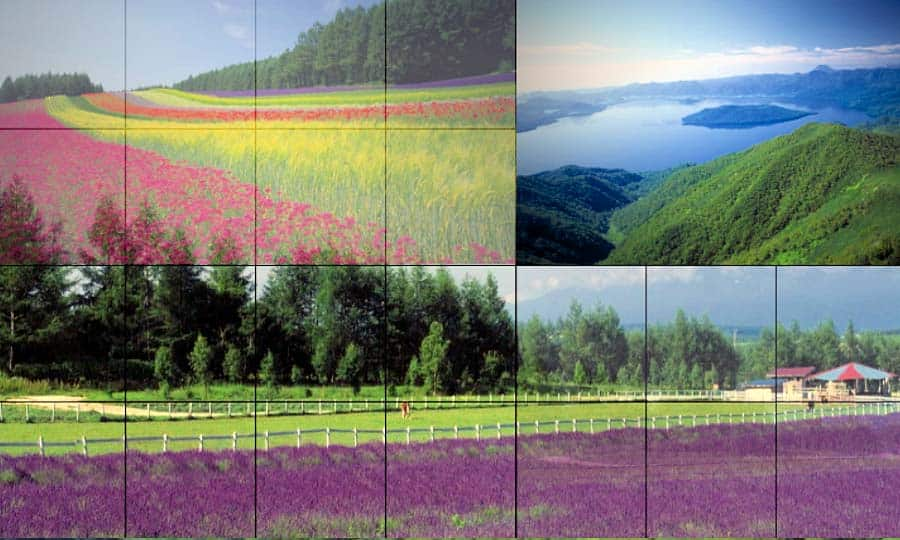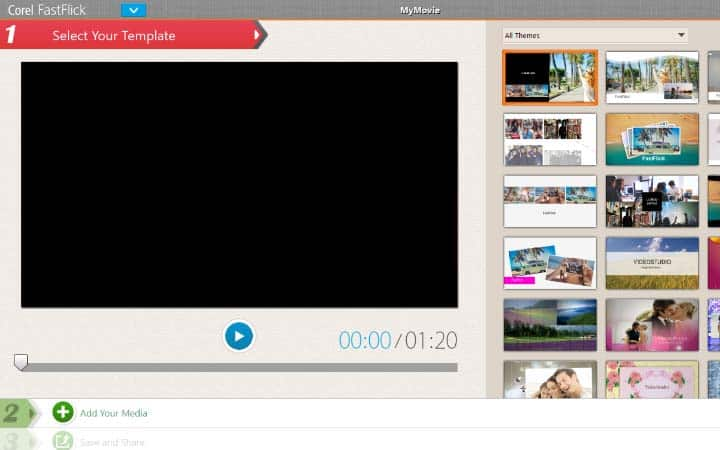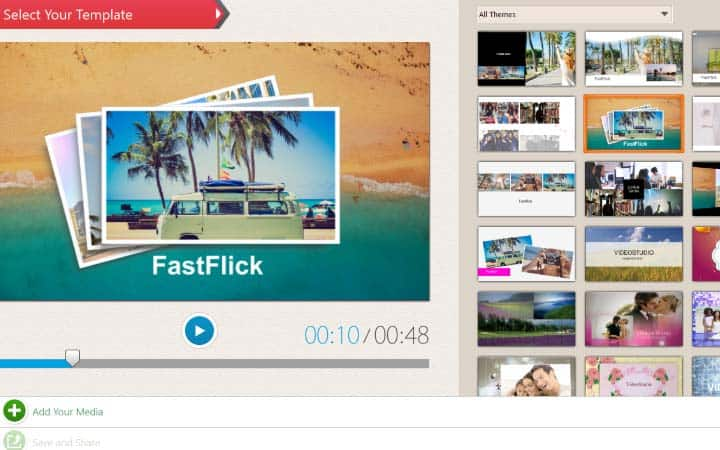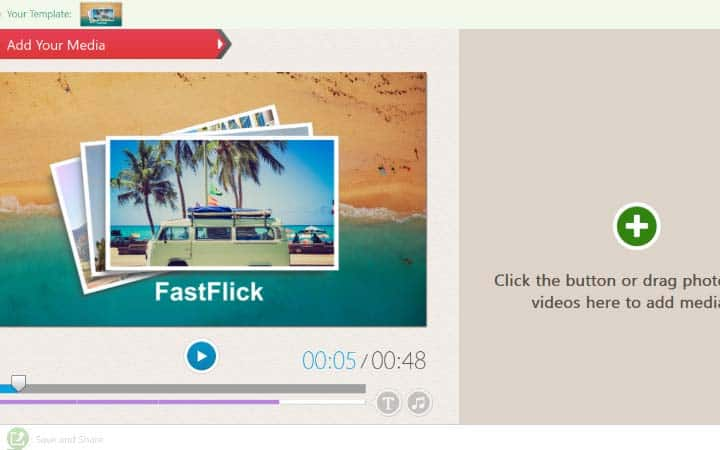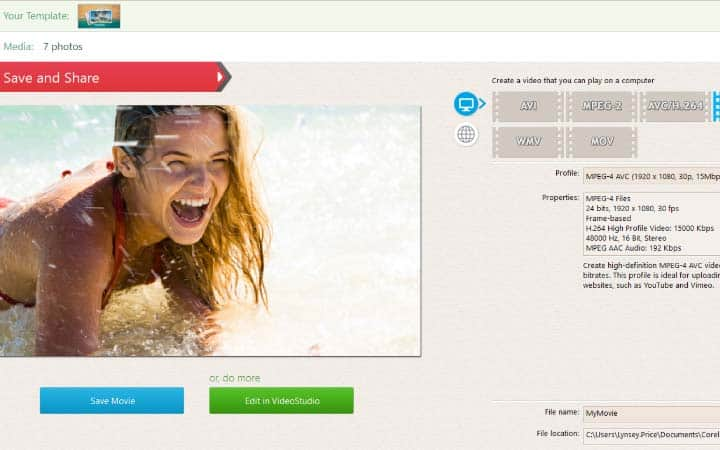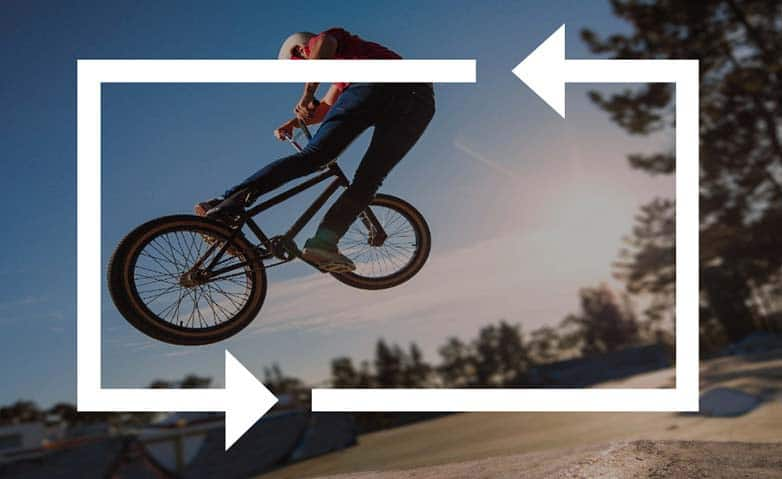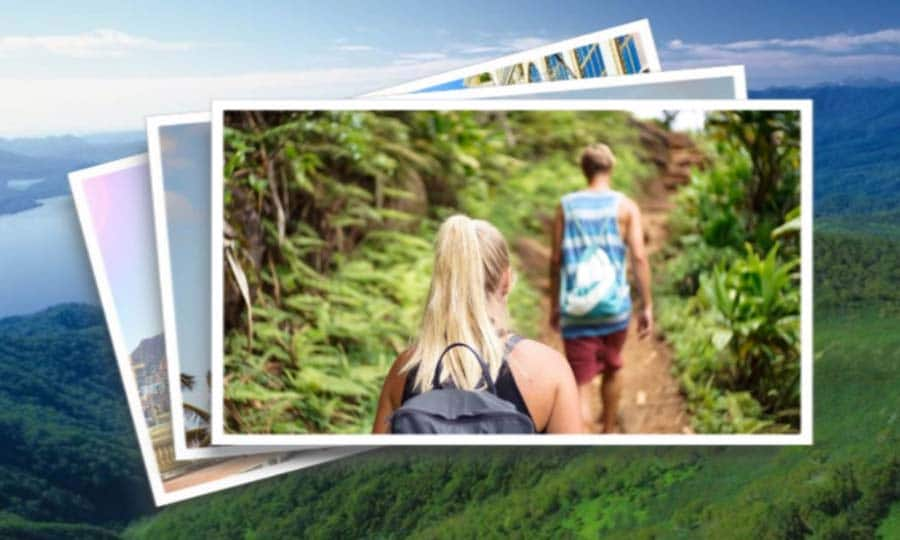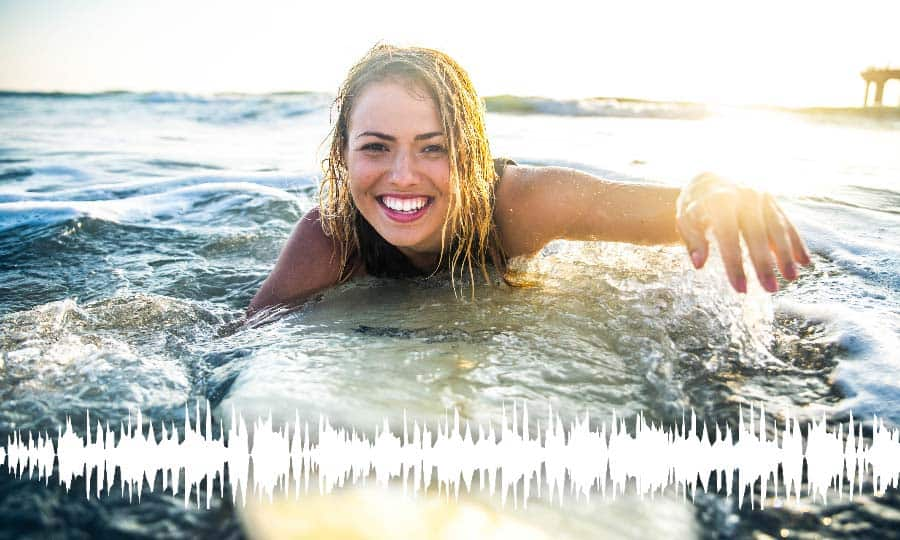How To Make A Montage
You can make a video montage with video editing software like VideoStudio. Follow along with our tutorial below to learn the easiest way to make a video montage. Got a collection of videos you want to combine quickly and easily? Maybe some clips from a recent holiday, party, or special event? VideoStudio is a streamlined way of creating video montages perfect for social media or just to watch family memories. Read and we’ll help you learn how to create them.
VideoStudio includes Corel FastFlick - the video montage maker. Perfect for creating video montages in minutes. Let’s get to work.
-
Install VideoStudio
To install VideoStudio video editing software on your Windows PC, download and run the installation file above. Continue following instructions on the screen to complete the setup process on your system.
-
Open Corel FastFlick
FastFlick is a video montage and slideshow maker. It’s the perfect tool to create home movies from your photos or short video clips. In three easy steps, it will build a video montage before your eyes.
![Open Corel FastFlick]()
-
Select your template
To make a new montage preview templates by selecting them and pressing play. Once you find the template you like, select step 2, Add your media content.
![Select your template]()
-
Add your media
Simply click on the green plus button or drag and drop your media into the panel on the right. You can rearrange the order by dragging your media within the library menu. To customize a title in your video, drag your scrubber to the part of the movie click marked with a purple bar - this activates the Edit Title button. Here you can change the font style and text. Click on the settings icon to the far right of the screen. You can customize or add music and other background audio tracks here, and select whether to enable pan and zoom to your photos. Preview your video montage at any time by pressing the play button.
![Add your media]()