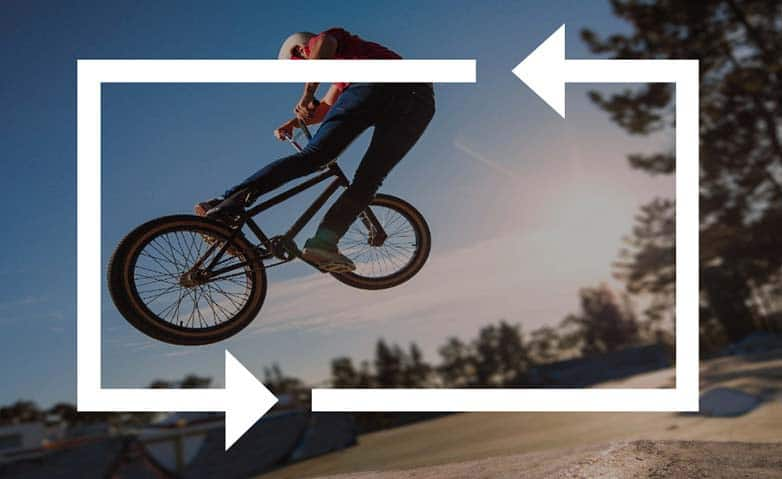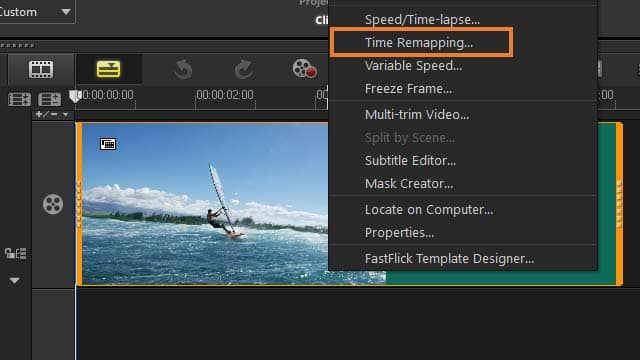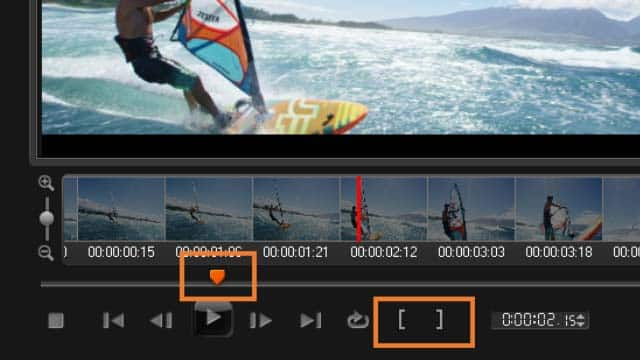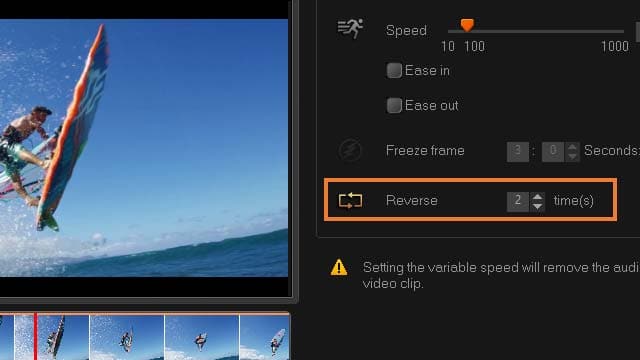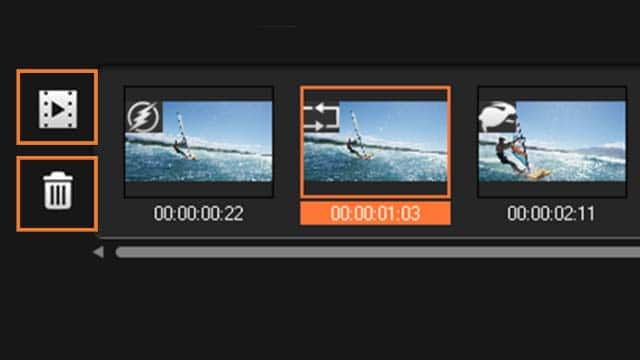How To Reverse A Video
You can reverse video with video editing software like VideoStudio. Follow along with our tutorial below to learn the easiest way to reverse video. You can change the speed of a video to create some interesting video editing techniques, but have you thought about changing the direction too? Make some filmmaking magic and reverse what you’ve filmed to get some creative, entertaining results to use in all kinds of situations. VideoStudio Pro lets you completely customise your footage in just a few clicks. Read more about how to do it below.
-
Install VideoStudio
To install VideoStudio video editing software on your PC, download and run the installation file above. Continue following on-screen instructions to complete the setup process.
-
Select the Time Remapping Tool
Right click on the right-click the clip you want to work within on the timeline and select Time Remapping from the context menu.
![Time Remapping]()
-
Select A Portion of Your Clip
In the Time Remapping window, scrub through the video to find the portion where you’d like to apply the reverse. Click the Play button or drag the scrubber to the position you want, and click the Mark In button and Mark Out button to choose a segment of the clip that you will be flipping. A white line indicates a marked segment of the clip. Note: The playback controls let you navigate the original version of the clip.
![]()
-
Reverse Your Video Clip
Click the Reverse button and type a repetition value in the time(s).
![]()
-
View & Adjust
Click the Play the time remapping result button to play the result. If you want to remove a segment or add another speed effect, mark the in and out segments and apply the effect, to remove an effect, click the corresponding thumbnail, and click the Remove selected clips button.
![]()
OR Method Two:
- Add your video clip to the timeline
- Double click on your clip to open the options panel
- Under the video tab, you will see an option to Reverse video. Select to enable this. This will reverse the entire video. If you wish to just reverse part of the video, split your video clip to isolate the part you wish to reverse.