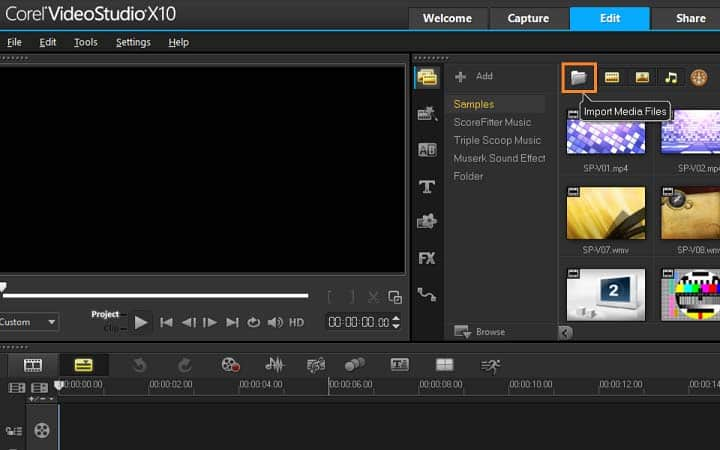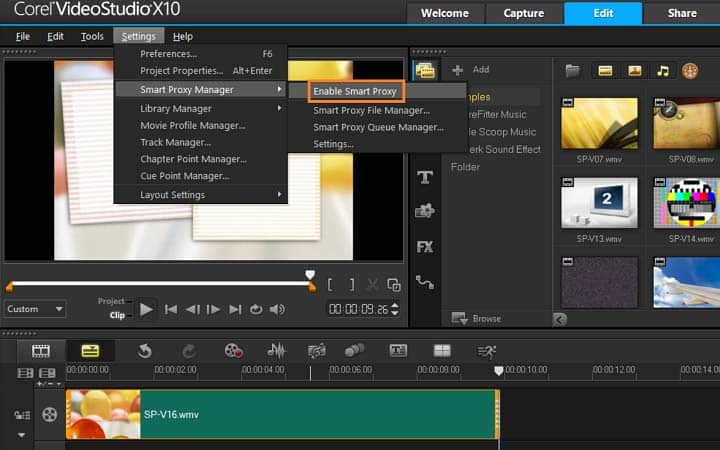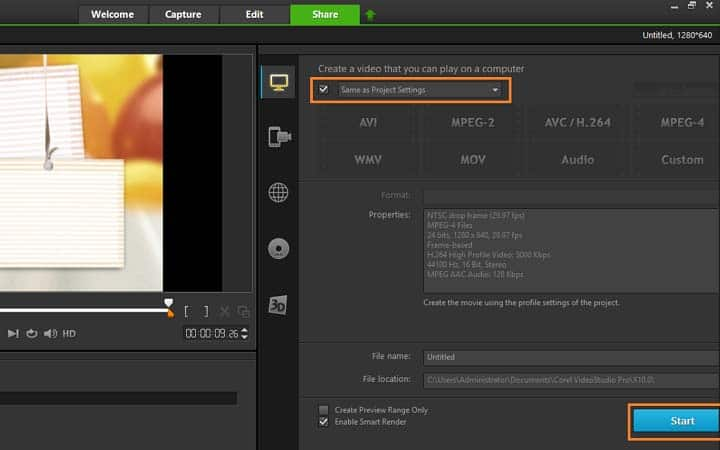How To Edit 4K Videos
You can edit 4k videos with video editing software like VideoStudio. Follow along with our tutorial below to learn the easiest way to edit 4k videos. The theory and mechanics behind editing videos are the same regardless of the types of footage you are using. But there are some additional things to consider when editing 4K videos. 4K video files are huge and bulky, so to make sure your process is as efficient as possible, check out the tutorial below.
-
Install VideoStudio
To install VideoStudio video editing software on your PC, download and run the installation file above. Continue following on-screen instructions to complete the setup process.
-
Add 4K video to your timeline
Import your 4k videos into a folder in your library. We edit 4k videos as we would every other video. Drag and drop your videos on to your timeline as you want them to display. VideoStudio allows you to edit and export videos at resolutions up to 4K video. The first video you put on your timeline sets the project properties, size and of the video project. As long as the first video you put on your timeline is 4K, your project will be set up correctly. If this is not the case, you can make adjustments to the project properties by going to Settings > Project Properties under the Edit workspace.
![Add 4K video to your timeline]()
-
Enable Smart Proxy
When working with high resolution videos such as 4K videos, VideoStudio provides a smooth and fast editing experience. By default, the Smart Proxy feature is enabled if the computer’s hardware can support the feature, but you can manually enable or disable Smart Proxy as needed. Smart Proxy will create a lower resolution version of your files for you to edit with to speed up your editing, but when you export your video, the original, high quality video source files are used. You can manage these settings under the Settings menu and selecting Smart Proxy Manager.
![Enable Smart Proxy]()
-
Edit video
Now that your project is set up, we can add titles, video effects, filters, transitions by dragging and dropping effects from the library.
![Edit video]()