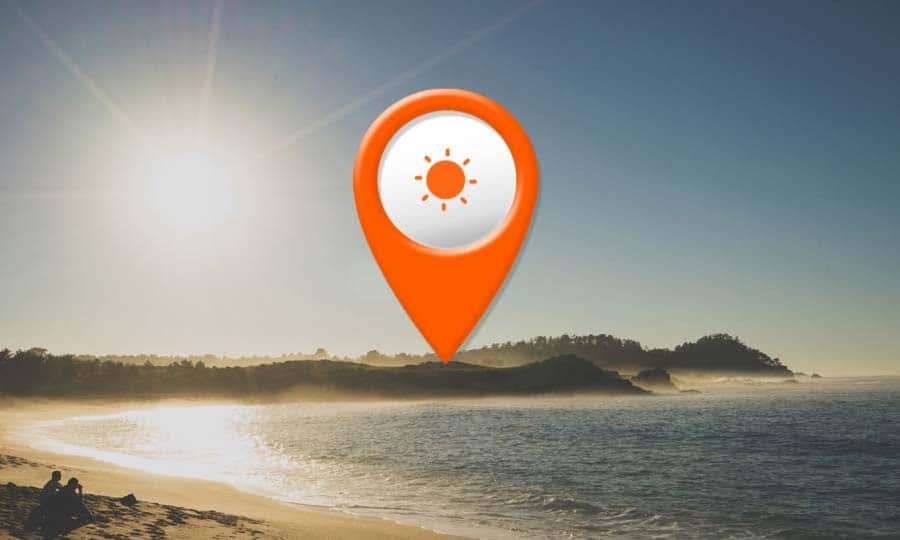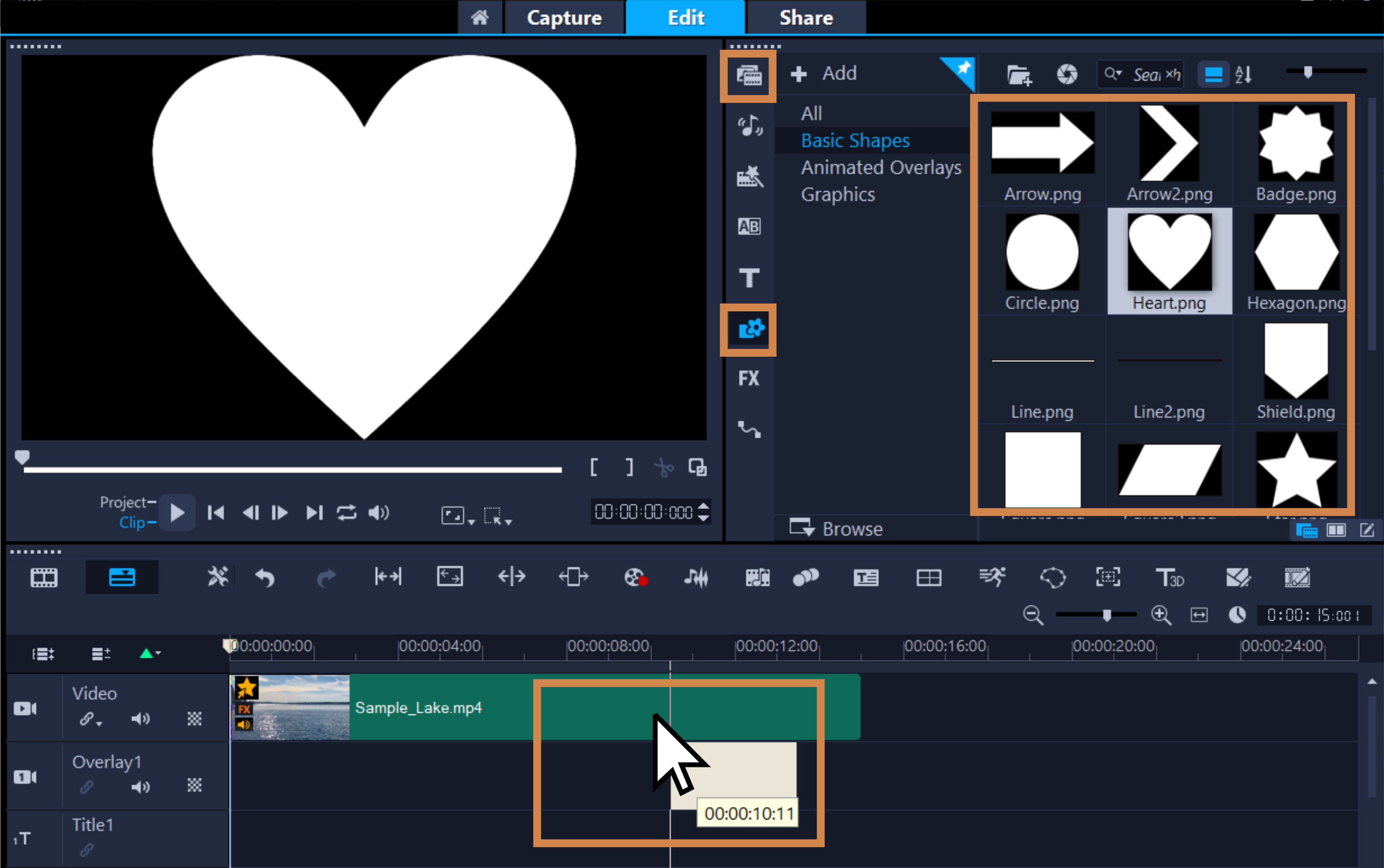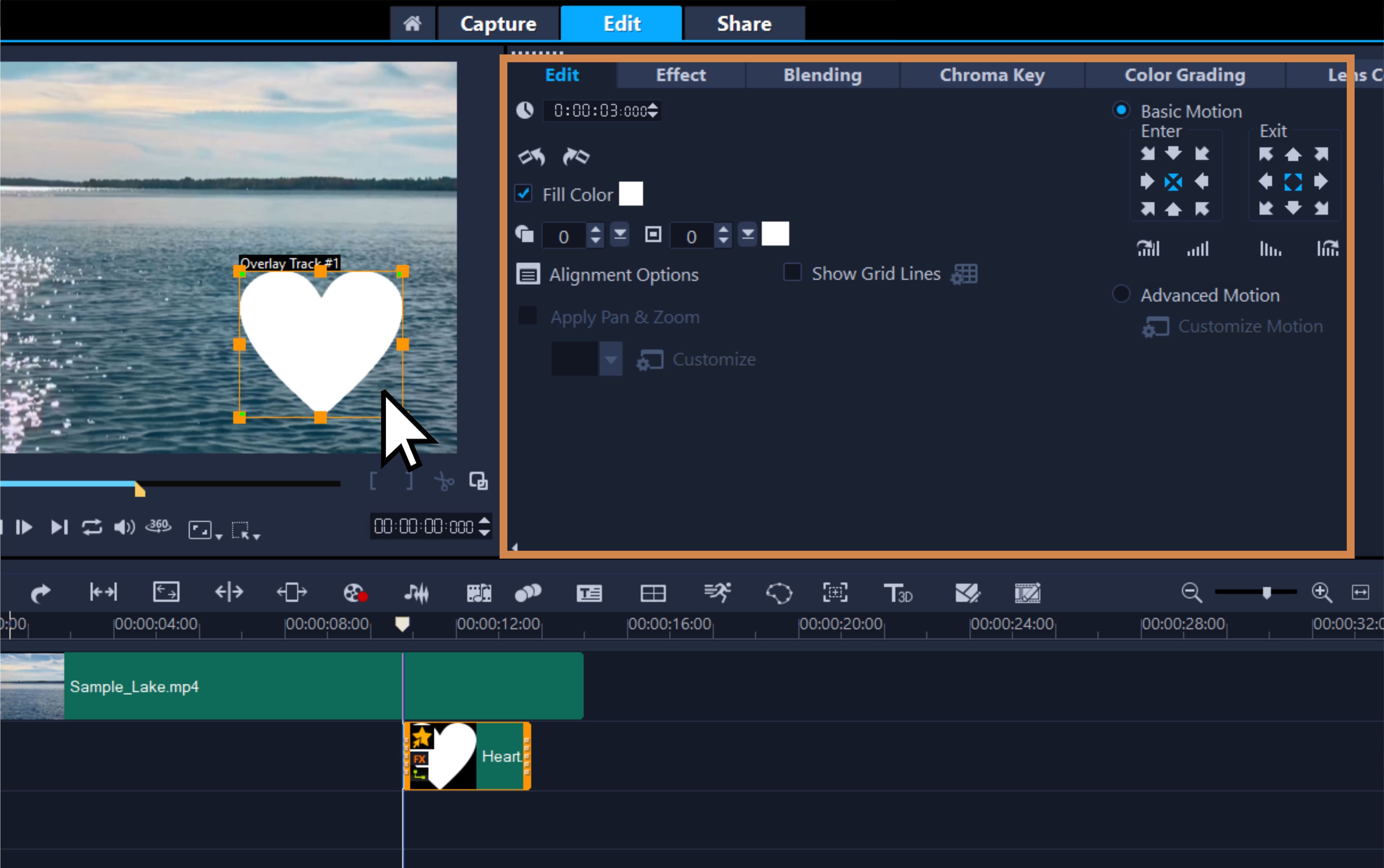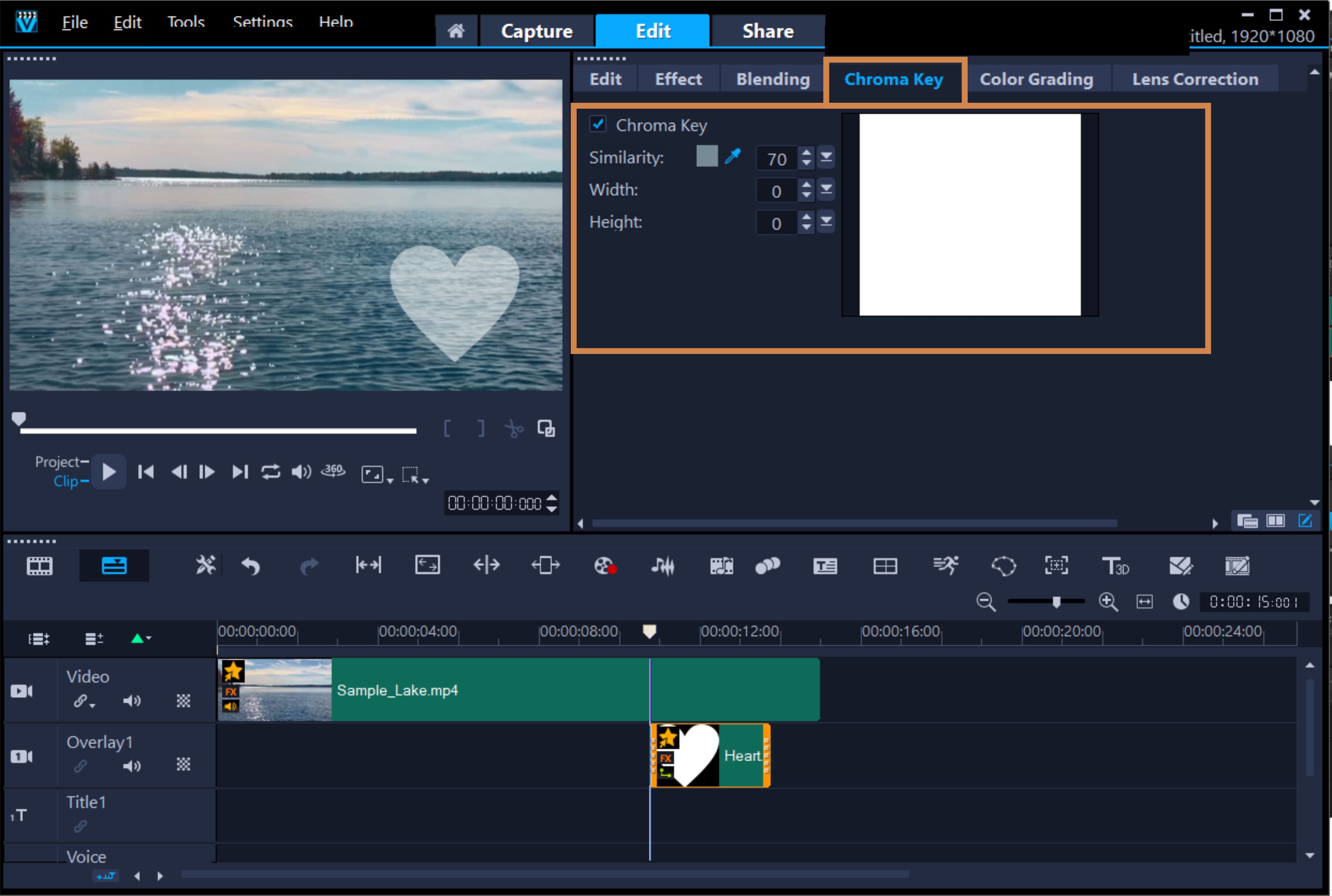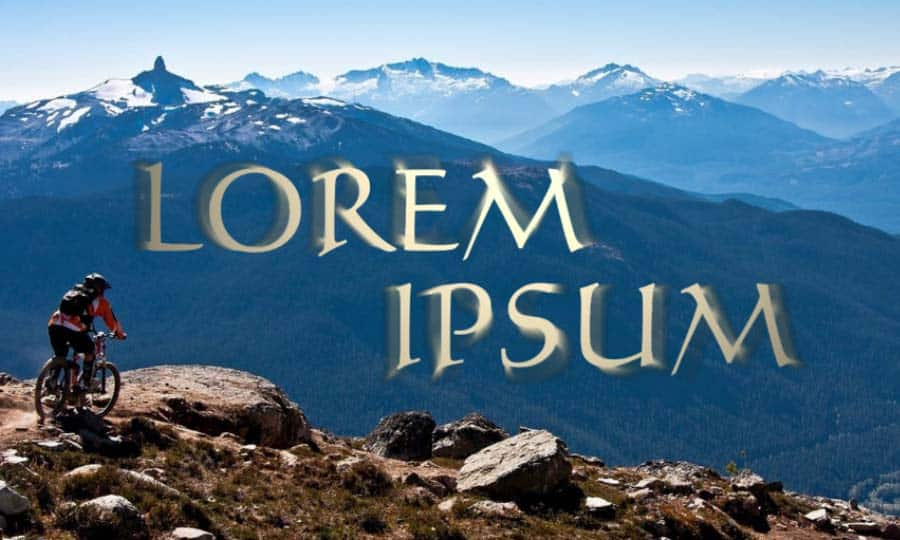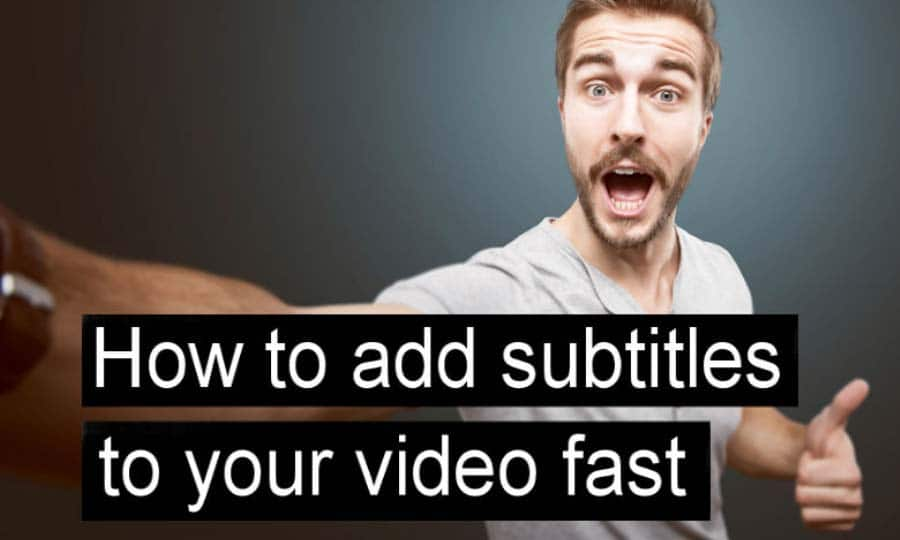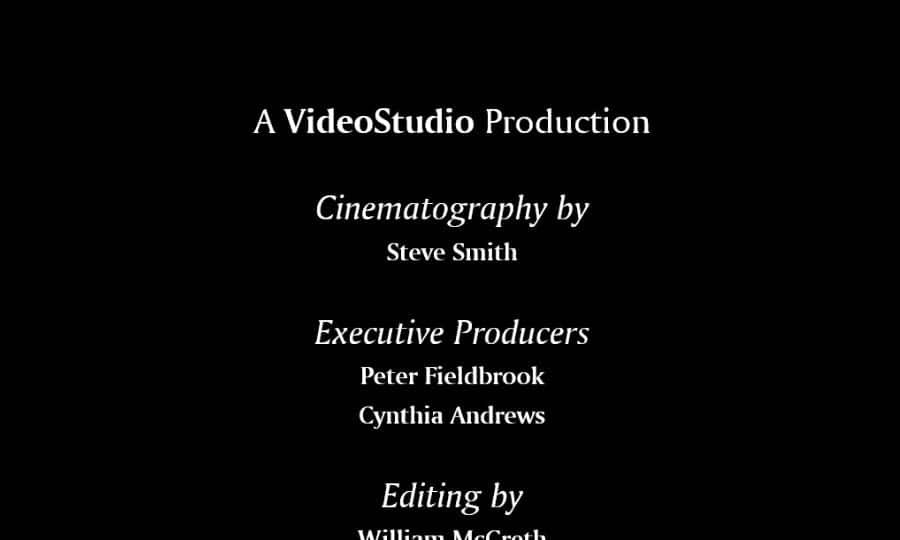How To Do Video Overlay
You can do video overlay with video editing software like VideoStudio. Follow along with our tutorial below to learn the easiest way to do video overlay. We designed VideoStudio with flexibility in mind, providing video editors with a full range of post-production processes. Adding a video overlay gives you more creative possibilities to boost your storytelling by allowing you to show titles, other characters, and more onscreen without interrupting your video. You can superimpose clips over a background video and add transparency, use a video mask, or add objects and frames to your video and control how they blend with the background. Follow the steps below to learn how to add a video overlay to your next project using VideoStudio!
-
Install VideoStudio
To install VideoStudio video editing software on your Windows PC, download and run the installation file above. Continue following instructions on the screen to complete the setup process on your system.
-
Drag Your Overlay to the Timeline
Simply drag and drop your chosen graphic, photo or video clip from the Library to an overlay track on the timeline to create an overlay on your video. VideoStudio has included creative content available in the Overlays folder in the library for you to choose from, or you can import your own. PNG files work best.
![Drag Your Overlay to the Timeline]()
-
Customize the Overlay
You can resize and reposition your overlay directly in the preview window, or by using the controls in the options panel. To open the options panel, double-click your overlay in the timeline. You can then use the controls to add filters, resize and reposition, adjust the transparency and more until you are happy with your overlay.
Note: To insert additional video overlay tracks, right click on the track button and select insert track above or below.
![Customize the Overlay]()
-
Remove your overlay background (optional)
If you are importing your own overlay graphic, you may need to apply the Chroma Key effect to remove the background of your graphic. To do this, double click on your graphic in the timeline, select ‘Mask & Chroma Key’, ‘Apply Overlay Options’ and use the eyedropper to select the colour. This will remove any background for your image to just leave the desired overlay clip.
![Remove your overlay background]()