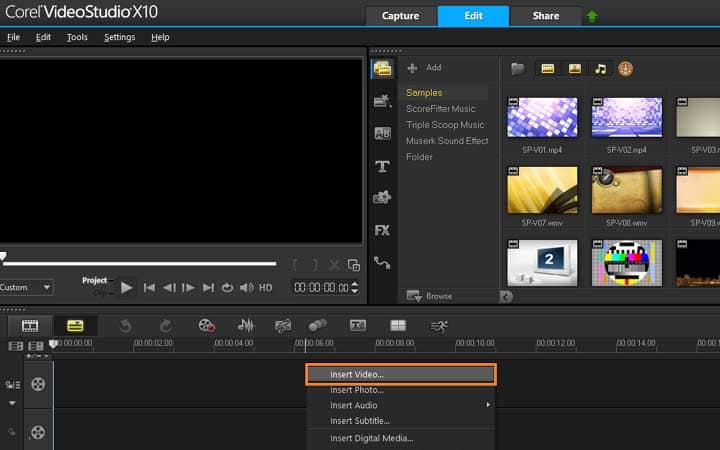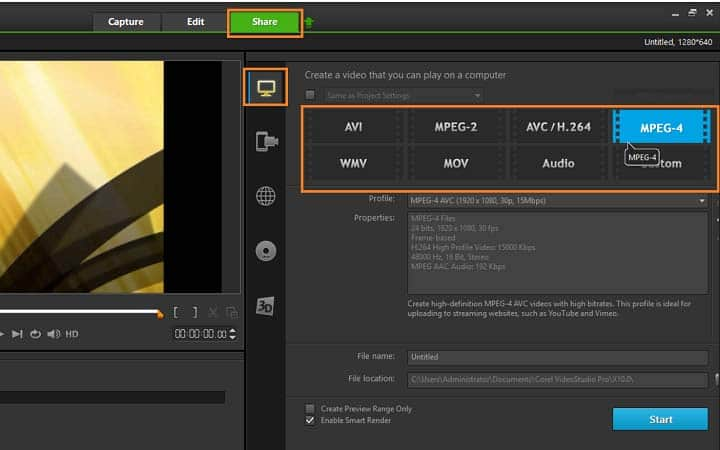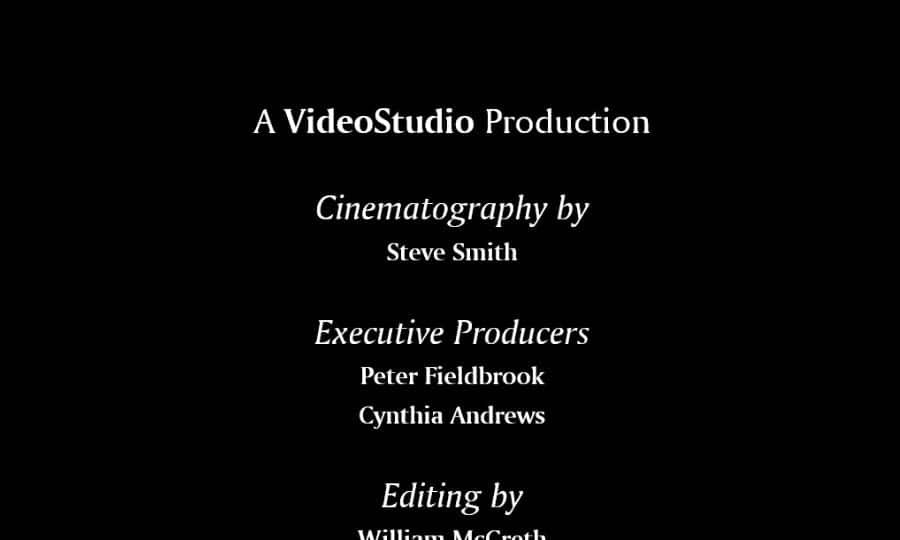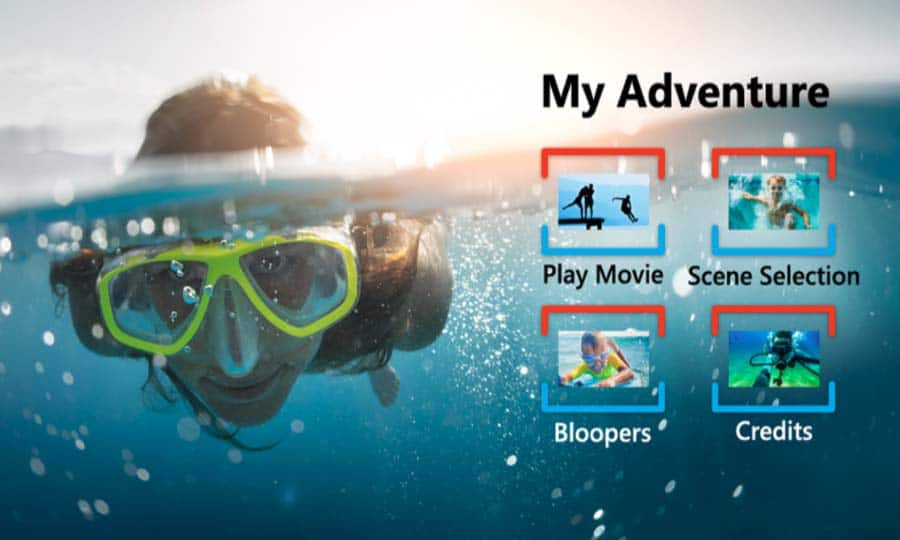How To Convert Video Files
You can convert video files with video editing software like VideoStudio. Follow along with our tutorial below to learn the easiest way to convert video files. Video file types can be tricky to navigate. When you export your video you’ll choose a file type to export it as. It could be an MP4, a MOV, a MPEG4....it all depends on what you want to do with it and where you want to put it. Using VideoStudio you can even convert video files from one type to another, which is perfect for when you’re cutting a film using multiple video file types or need your existing video in multiple formats. Check out the tutorial below to find out how to convert video files.
Quick Reference
-
Install VideoStudio
To install VideoStudio video editing software on your PC, download and run the installation file above. Continue following on-screen instructions to complete the setup process.
-
Import video file
Add your video to the VideoStudio Timeline. Simply drag and drop the video from the VideoStudio library or your computer browser on to the timeline. Should you wish to crop video, trim video or make any edits, now is the time to do so.
![Import video file]()
-
Convert video
When you’re happy with the video on the timeline, go to the Share tab in VideoStudio. The default tab on the share tab is to export to file. Here you can select which file type you wish to export to, or convert video to. Select the file type you wish to convert your video too. Under properties you can select the video profile to render too. To the left under the preview pane you can see a projected file size. Ex. if you select a 4K video format, file size will be larger than if you export to a HD profile. Once your file type and profile is selected you can proceed to export.
![Convert video]()
-
Export Video
To begin export, press the Start button. This will render your video to the desired file format of your choice. This is a quick and easy way to render video and convert video from one file format to another.
![Export Video]()