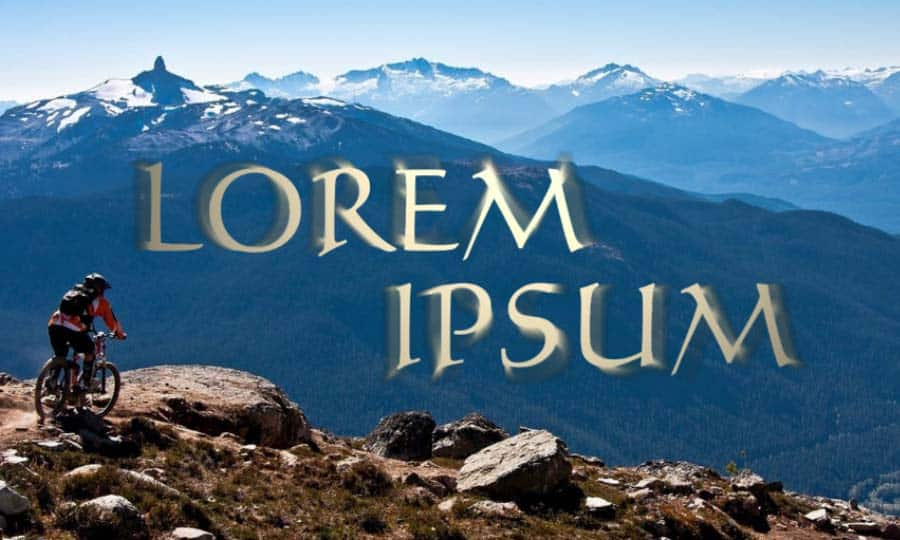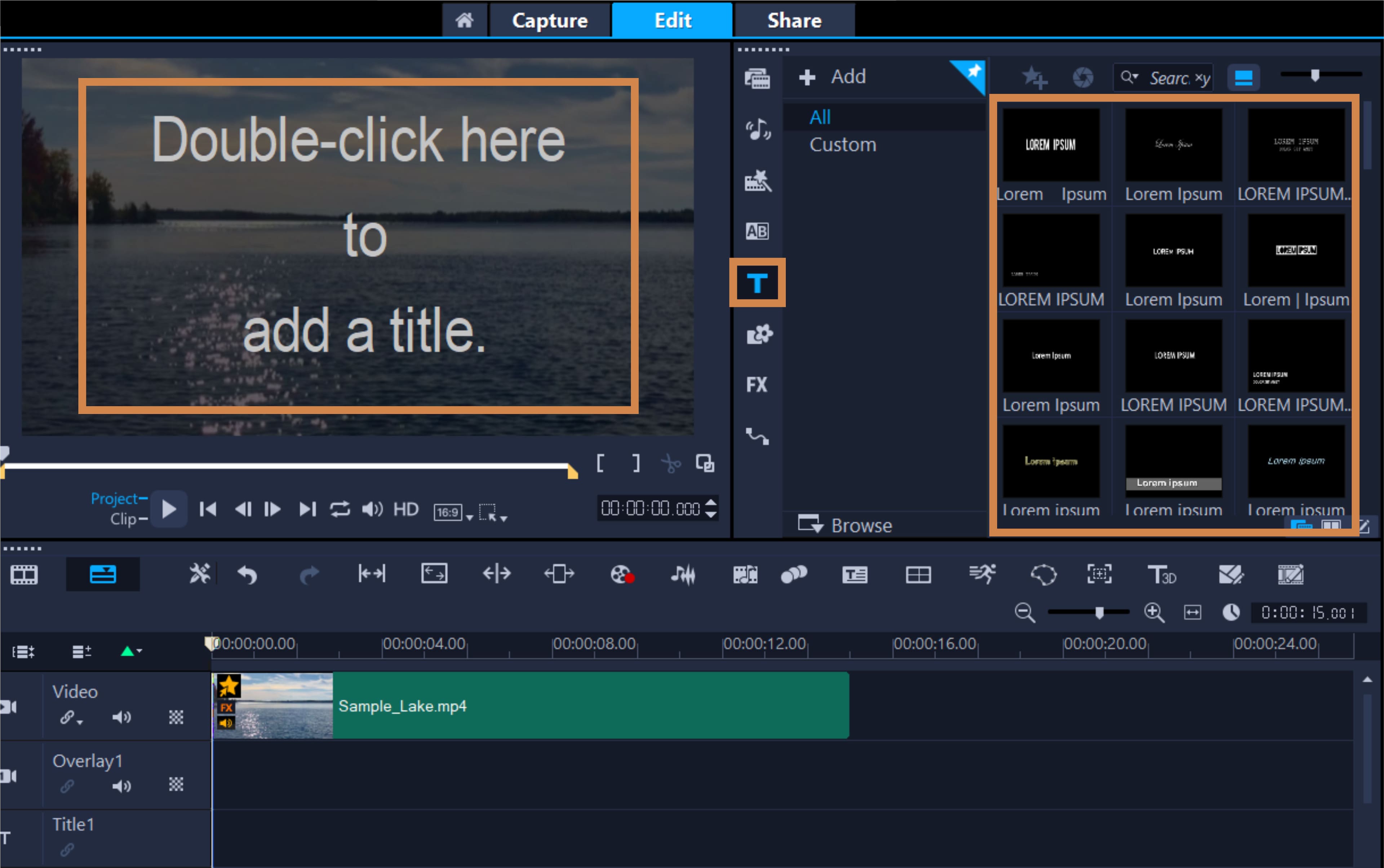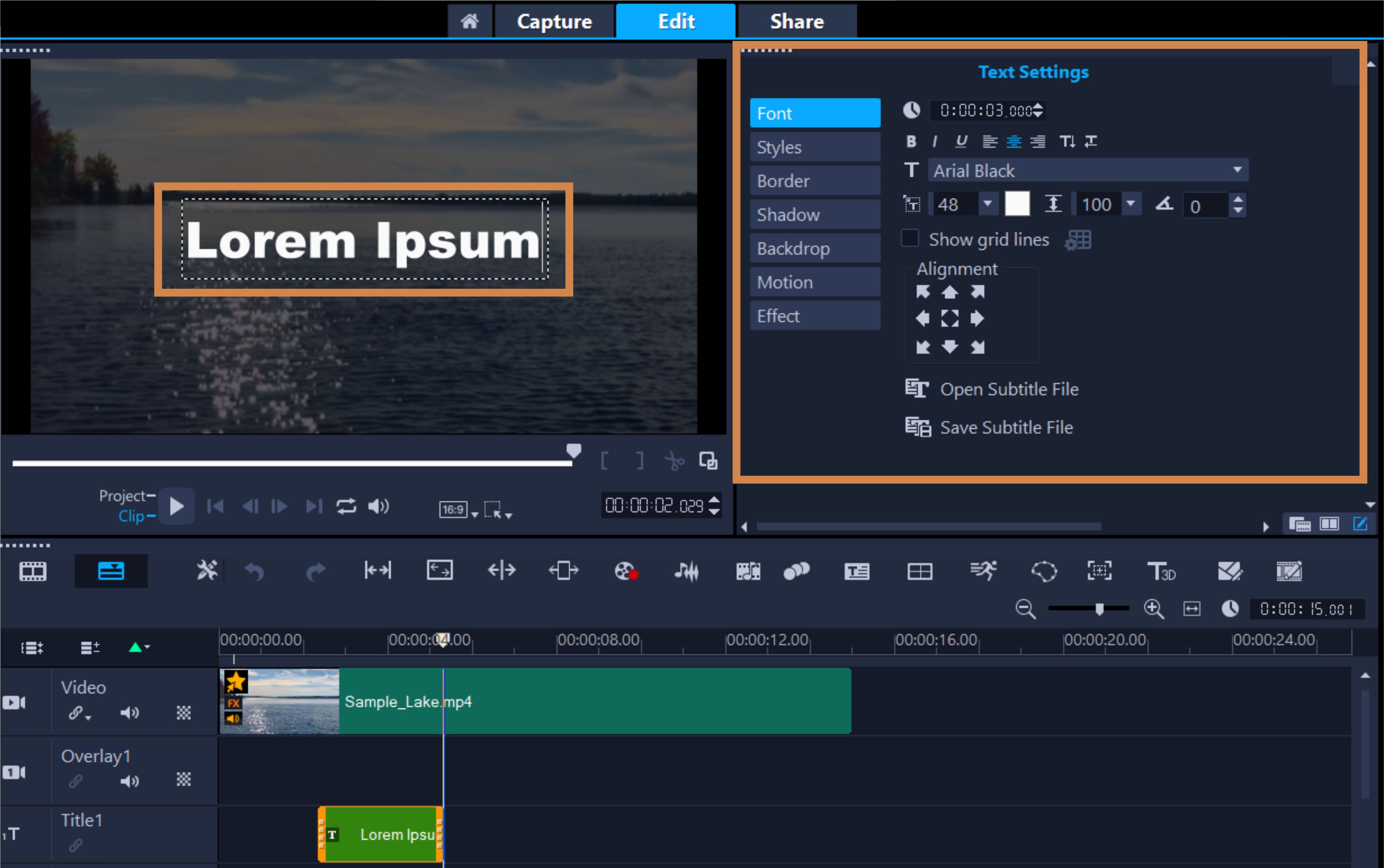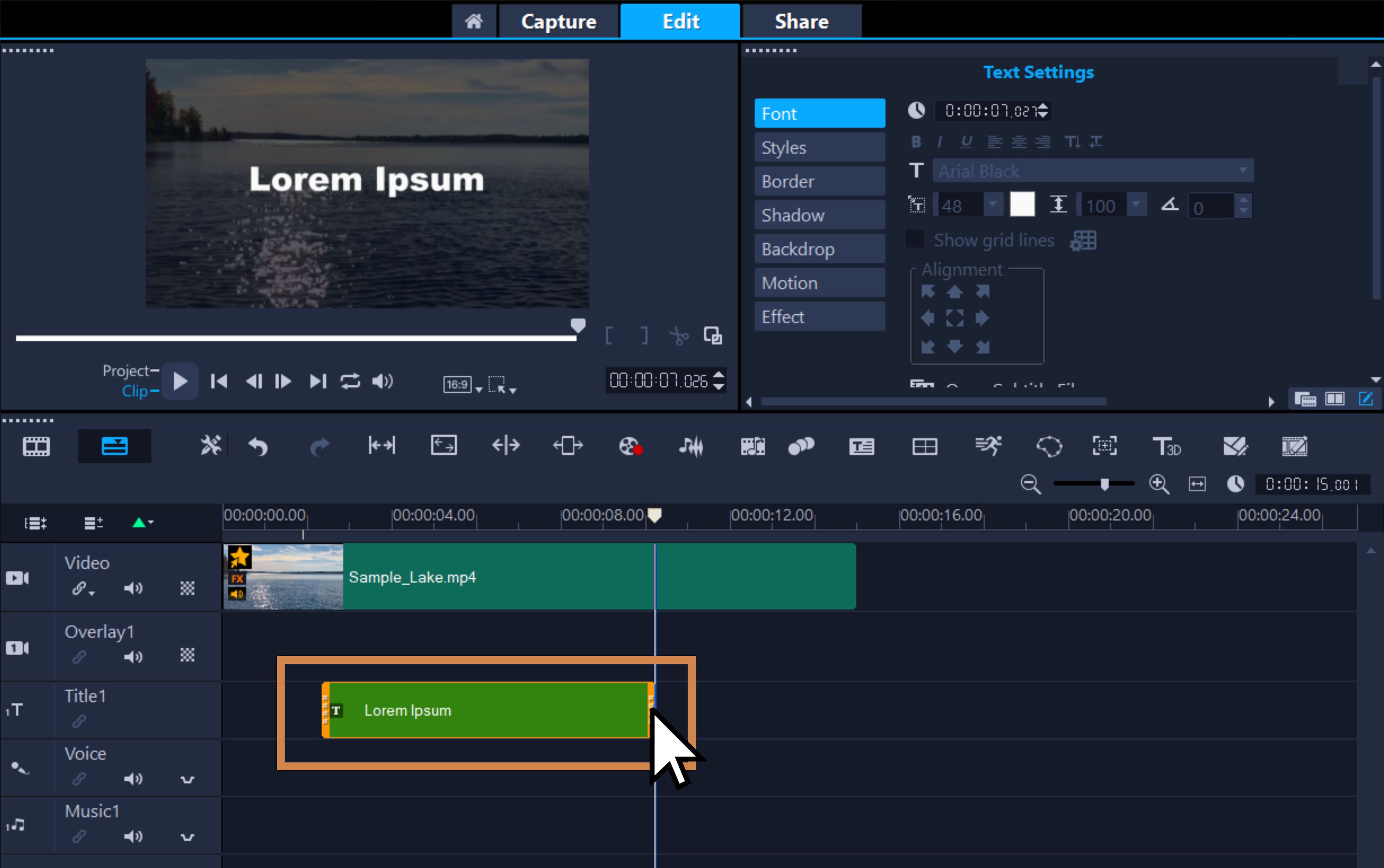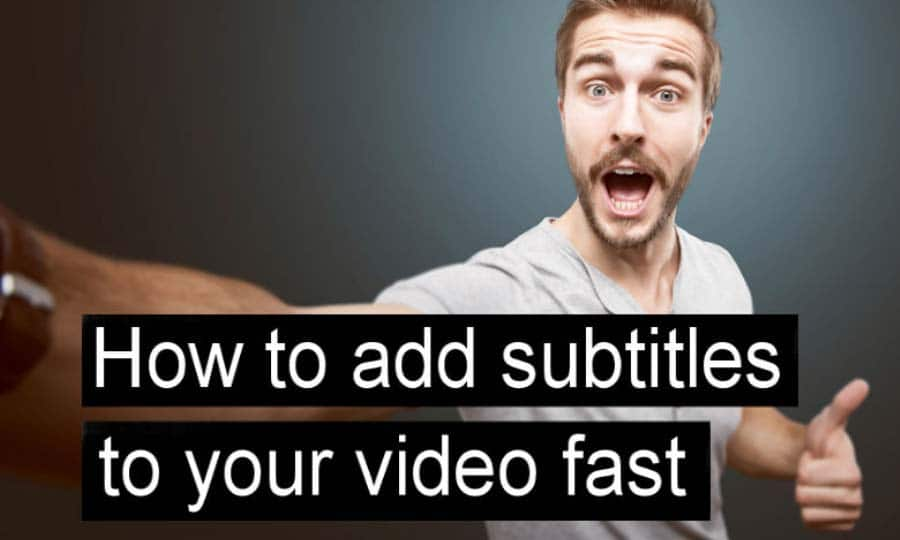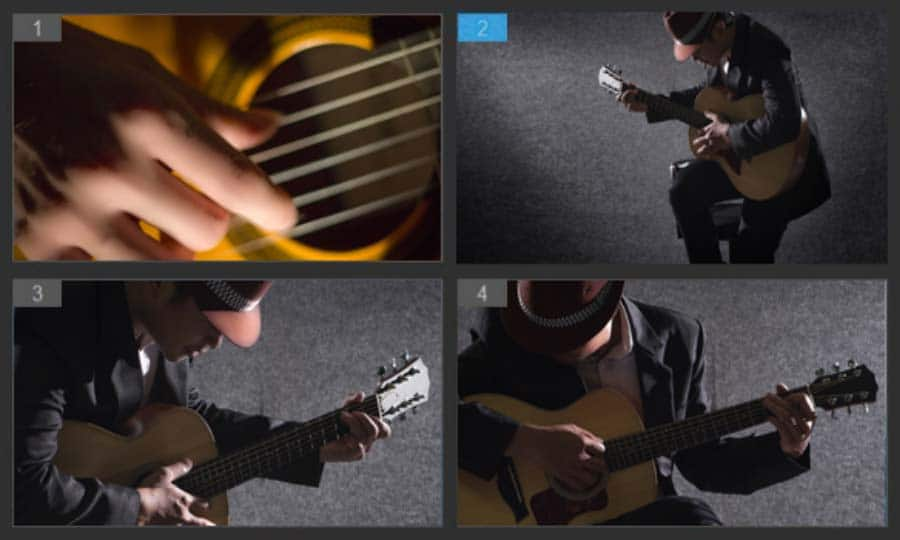How To Add Text To A Video
You can add text to a video with video editing software like VideoStudio. Follow along with our tutorial below to learn the easiest way to add text to a video. Titles can set the scene for an audience, introduce characters, and emphasize key points within a video. You can also add text to help viewers understand your video on platforms like Facebook that automatically play videos while muted. Add text to your next video to make sure your audience doesn’t miss any of your message, and enhance your storytelling! Follow the steps below to learn how to add text to your next project using VideoStudio.
-
Install VideoStudio
To install VideoStudio video editing software on your Windows PC, download and run the installation file above. Continue following instructions on the screen to complete the setup process on your system.
-
Find your desired start point
Drag the Scrubber to the position you want to add the title on the timeline, and click the Title button to the left of the Library thumbnails. You can now double click in the timeline window to add a plain text title to your video, or simply drag one of the predesigned titles from the Library to the Title track in the Timeline.
![Find your desired start point]()
-
Edit your title
To edit the title text, double-click the title clip in the Timeline, or in the Preview Window, select the text and type new text. When editing your title, text options will be displayed. Use the controls to align the text, change the font, size, and color, and adjust the title until you’re happy with it.
![Edit your title]()
-
Adjust the length of the title
Adjust the duration of any title by selecting it, and then dragging the end handles of the clip in the timeline. You can drag the title to any position in the Title track.
![Adjust the length of the title]()