Using HSL Tuning for Color Grading
HSL Tuning color grading controls allow you to adjust the Hue, Saturation and Lightness of colors in your video. Each of these three color grading control panels can be adjusted across red, orange, yellow, green, cyan, blue, purple and magenta independently, making it possible to fine tune the color experience in your video with precision.
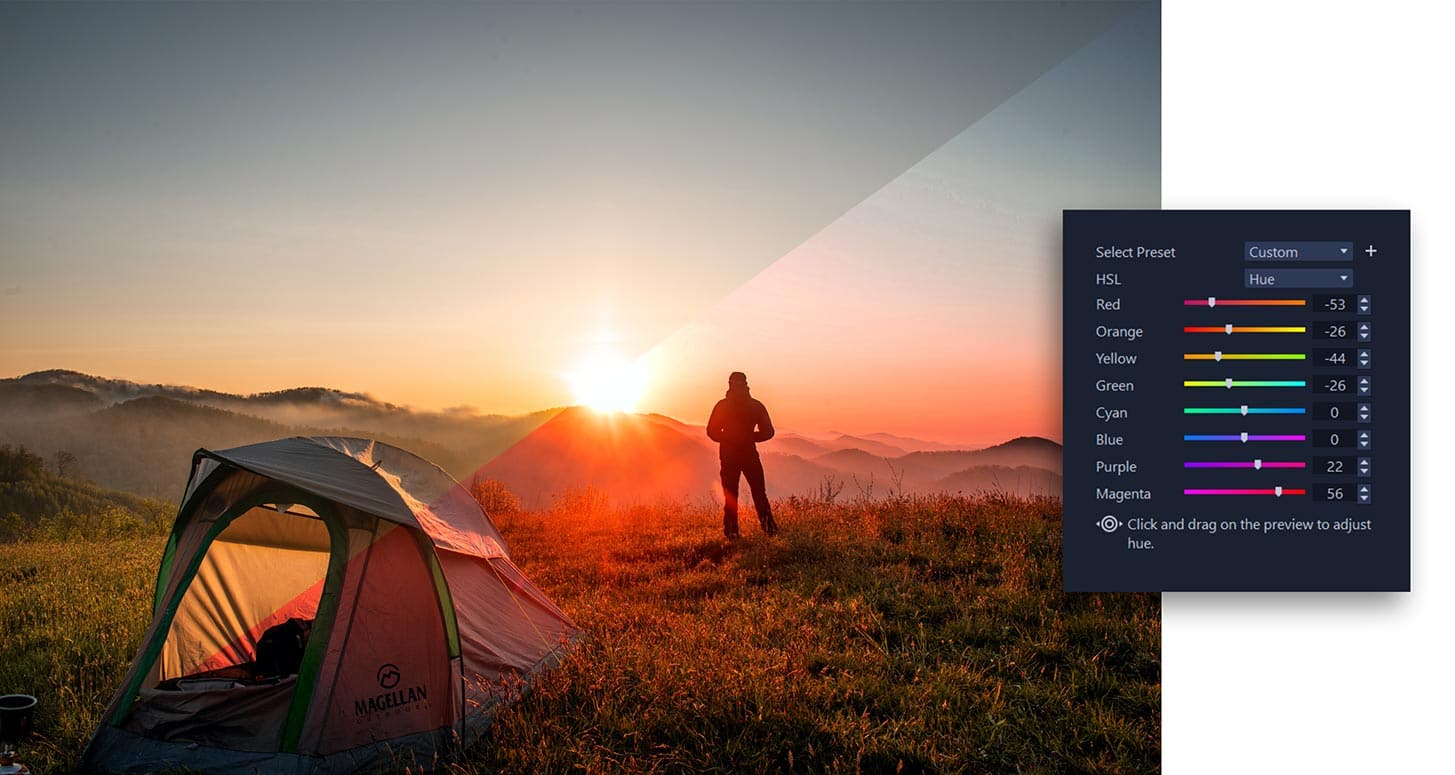
Making color grading adjustments with the HSL tuning controls is ideal when you are looking to make focused changes to individual colors within your video. Each of the HSL color grading control panels offer a unique way to transform the color in your video clips:
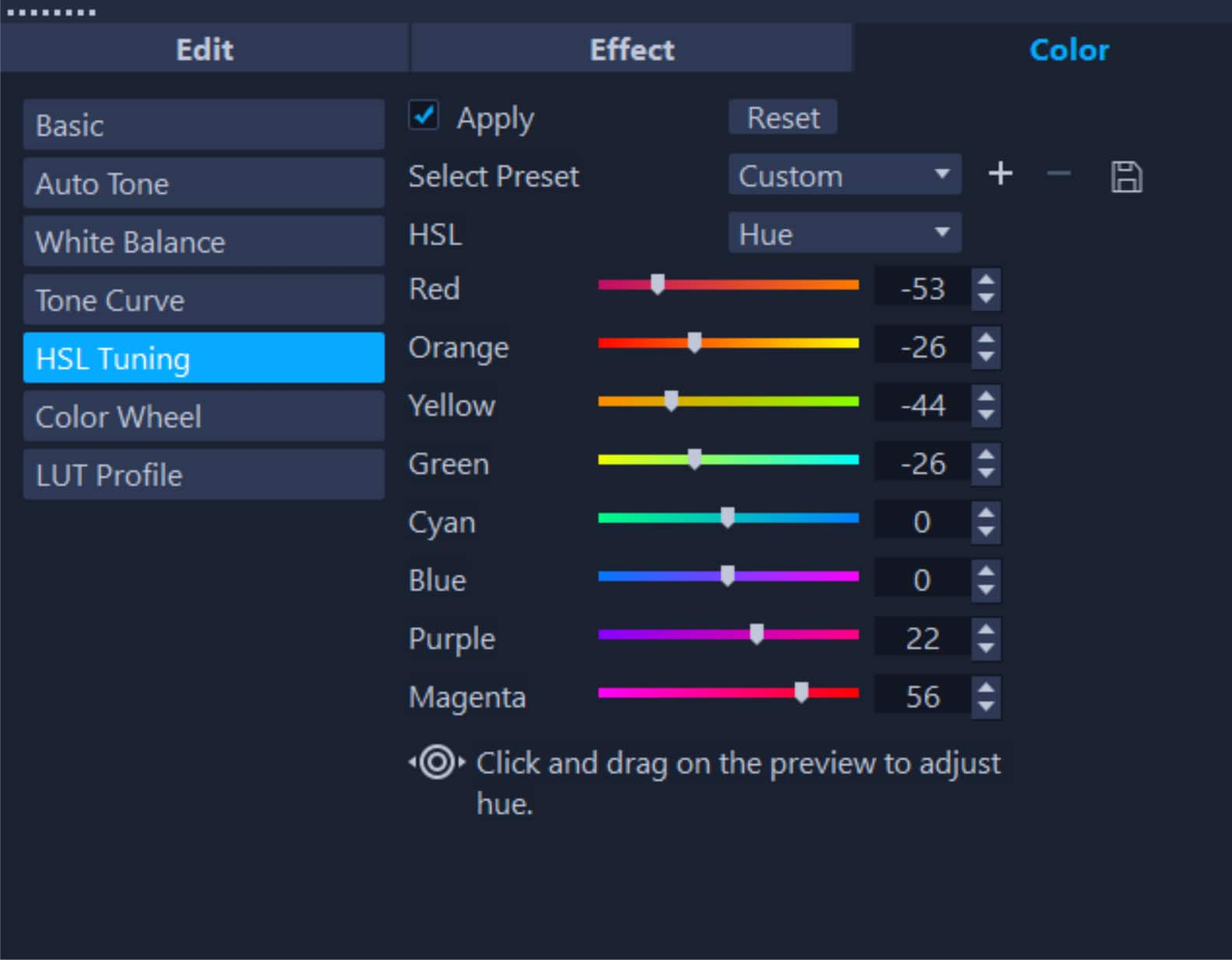
Hue
Hue is the color in your video. The hue color grading sliders allow you to shift any existing color in your video towards an analogous color, often to enhance footage or change the mood in a scene. Easily shift reds towards magenta or orange, shift cyan towards green or blue, and more! The hue color grading controls are great for ensuring an important object on screen is exactly the right color, for enhancing colorful scenes like the sunset or the ocean, and for achieving highly personalized color palettes across your video project.
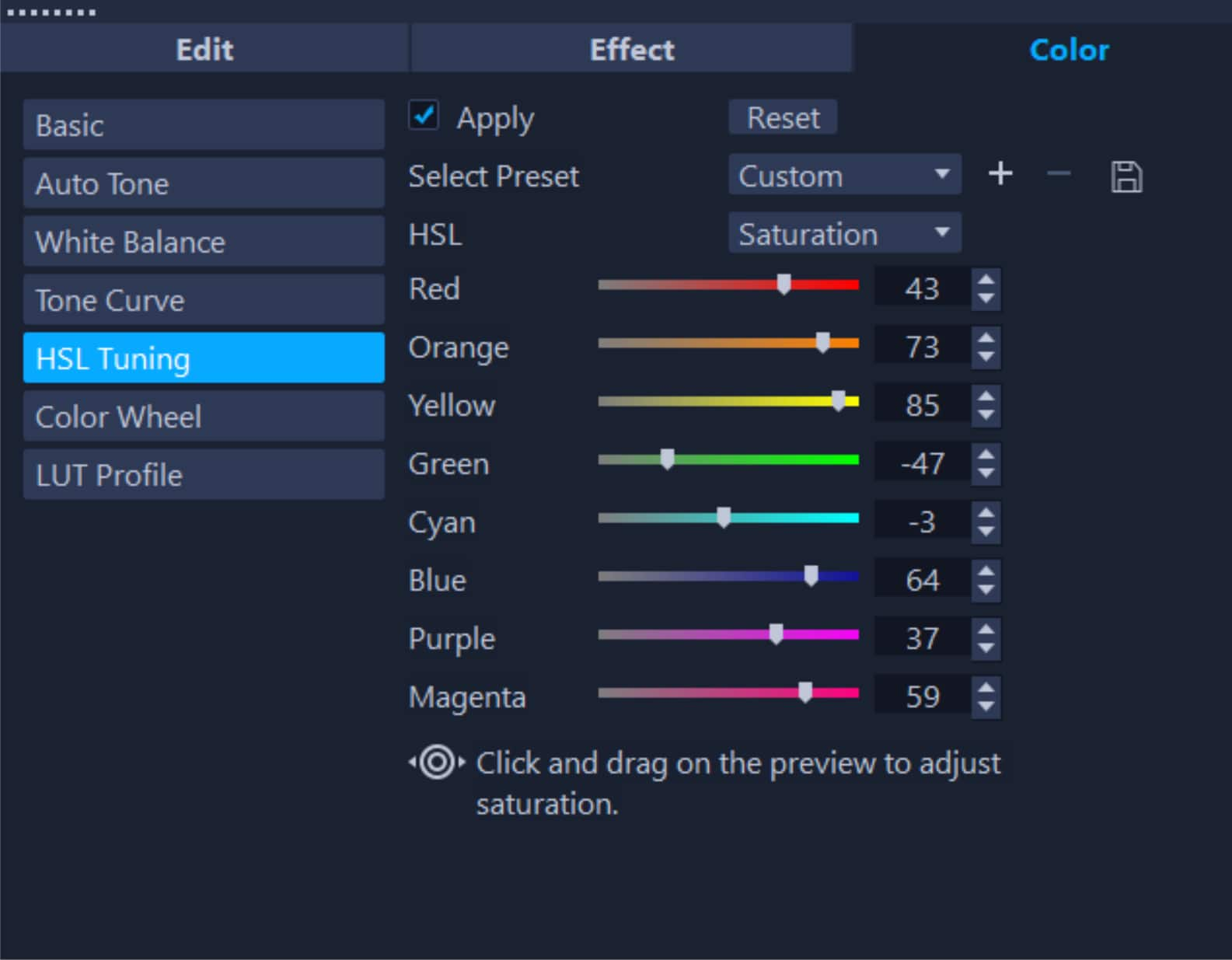
Saturation
Saturation is the intensity of color in your video. The saturation color grading controls allow you to intensify any existing color in your video, or fade it completely to black and white. Boosting the saturation for a few colors and reducing the saturation for the rest is a great way to emphasize important objects or information on screen! You can achieve a highly customizable Selective Color effect using this set of color grading controls.
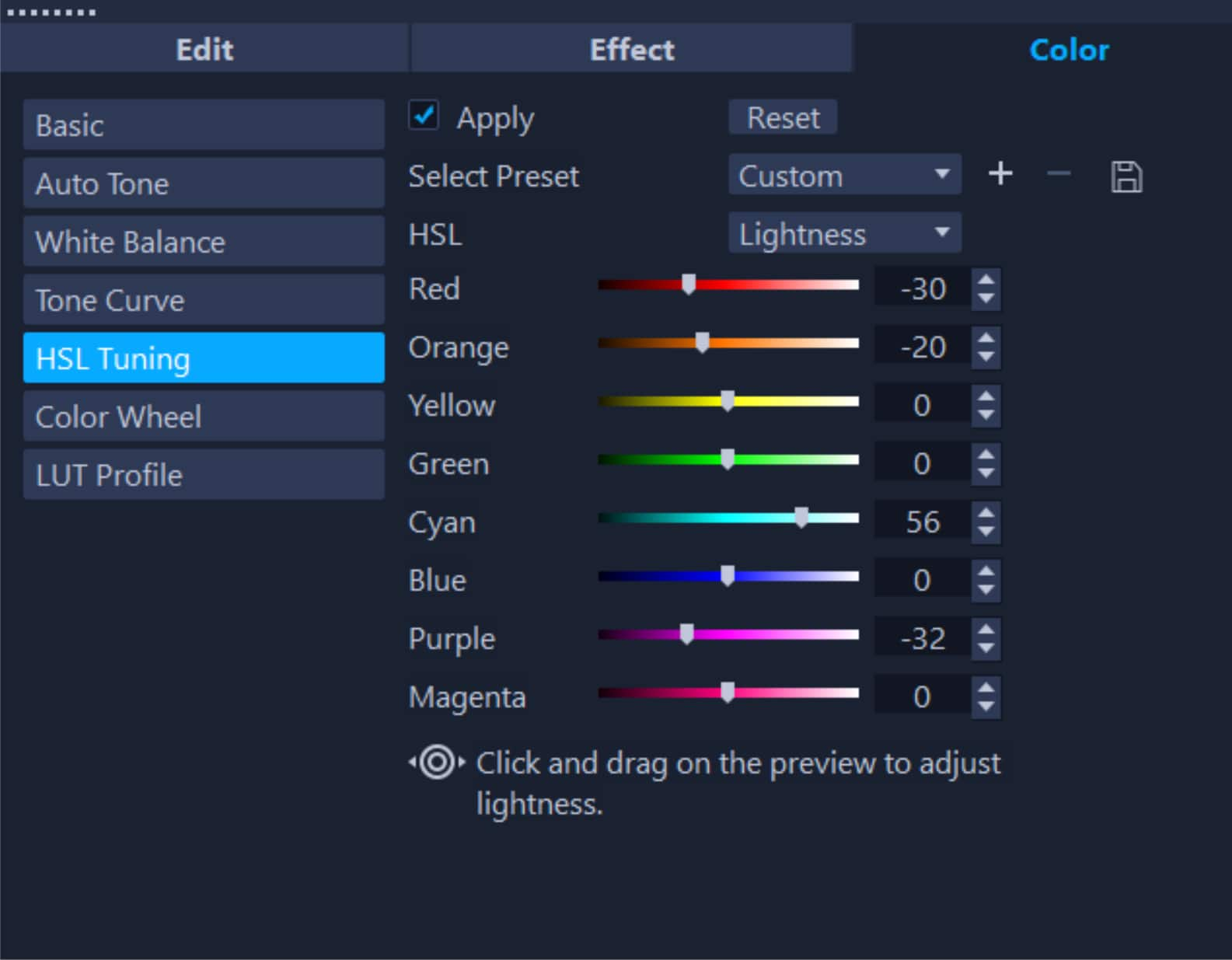
Lightness
Lightness is the amount of white in the color in your video. The lightness color grading controls allow you to brighten or darken any existing color in your video. Adjusting your video color with these controls is an easy way to correct overexposure that may have occurred during the shoot, or to ensure the color in a scene suits the mood of the characters.
If you are looking to transform a color more dramatically than the hue sliders allow, try adjusting color using the color wheel controls. If you need to adjust the lightness or intensity of the highlight, midtone and shadow colors in your video independently, explore using the tone curve. Continue to layer your color grading adjustments across multiple control panels until you achieve your ideal color experience.