Using the Color Wheel for Color Grading
The color wheel color grading control panel is the best way to transform all the color in your video at once. The four color wheel controls can be used to shift the color in your video all at once, or individually across highlights, midtones and shadows. The sliders to the left of the color wheel control panels are perfect for adjusting the overall brightness of the chosen hue. The color wheel controls offer more dramatic and creative color grading opportunities than most other color grading controls.
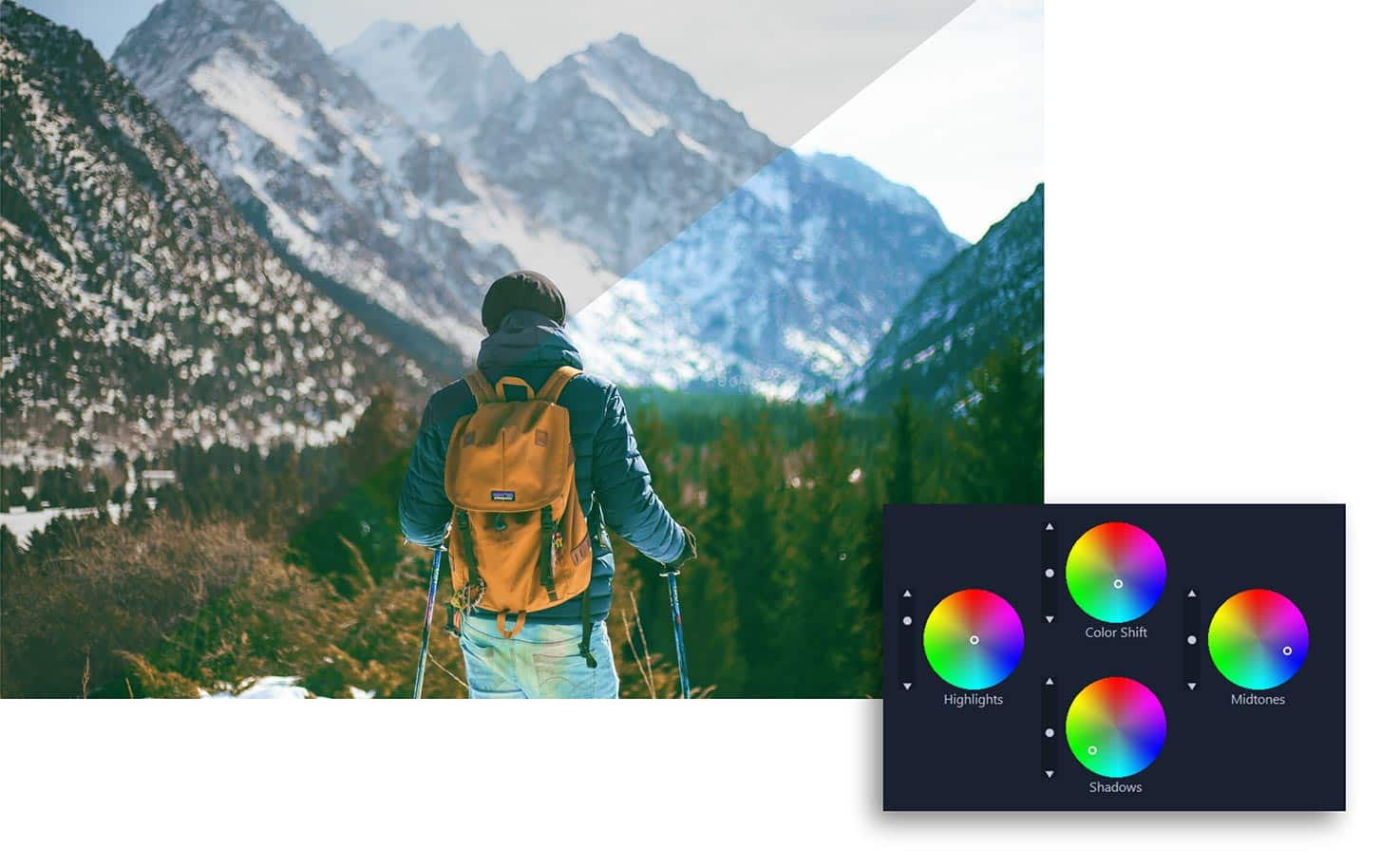
The color wheel can be used for dramatic color transformations as well as subtle adjustments to warm and cool the temperature in a scene. Easily create an overexposed effect by boosting the brightness of the highlight color wheel, or warm the temperature in a scene by adjusting highlights towards a warm color like red or orange. Altering the brightness of the midtone color wheel can help to correct videos with poor contrast. Keep in mind that significant changes across too many color wheels can result in a messy end product!
For best results, make smaller changes across multiple color grading tools like the tone curve and HSL tuning controls until you achieve the color you are looking for. If you find that the color wheel controls are too focused on one particular color, you may want to explore the instant color grading option - LUT profiles!