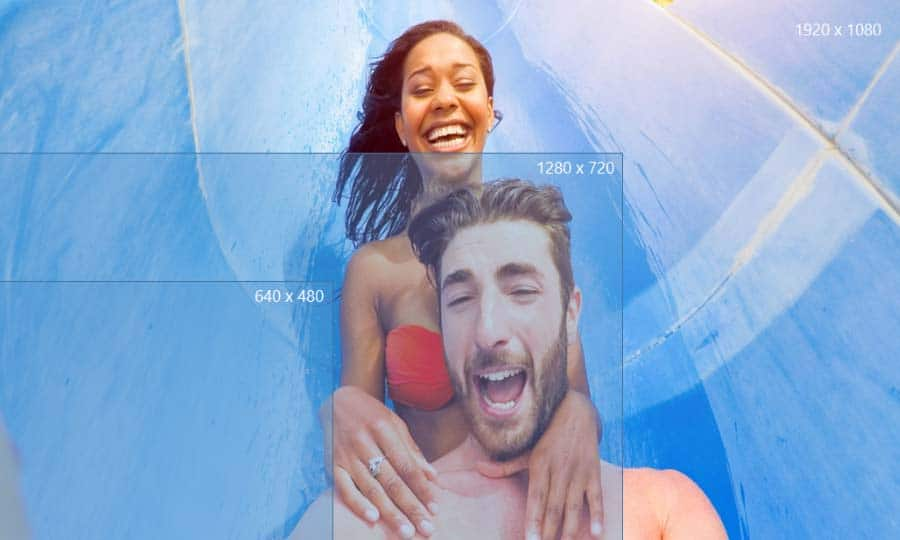How To Improve Video Quality
You can improve video quality with video editing software like VideoStudio. Follow along with our tutorial below to learn the easiest way to improve video quality. No doubt you’ve heard the phrase ‘don’t worry - we’ll fix it in post.’ And no doubt you know that fixing it in the studio during post-production is usually not a fun experience. But it’s not impossible. When it comes to improving video quality, there are some techniques you can try. Although you should always try and capture perfect footage content on site and not rely on post-production tools to fix mistakes, VideoStudio is a powerful video editing software designed to make the video process smooth. Read on and we’ll help you learn how to improve video quality in no time.
-
Install VideoStudio
To install VideoStudio video editing software on your Windows PC, download and run the installation file above. Continue following instructions on the screen to complete the setup process on your system.
-
Select clip to correct color
Select the video or image clip to enhance on the Timeline and double click to open the options panel. Select Color Correction in the options panel to open the controls to brighten your video and enhance the color. You can select the Auto Tone Adjustments option or make adjustments manually.
![Select clip to correct color]()
-
Make adjustments to enhance picture
Drag the sliders to adjust the Hue, Saturation, Brightness, Contrast or Gamma of the clip to make adjustments. Your changes will show as you make them in the preview window. Note: Double-click the appropriate slider to reset the original color setting of the clip.
These edits will only make adjustments to the clip you have selected. To apply adjustments to multiple clips, right click on the clip you just adjusted and select “Copy Attributes”. Select the clips you wish to make these adjustments to, right click and select “Paste Attributes” (you can select paste all attributes, or optional attributes and individually select which to copy over). You may also want to center certain clips by cropping the video
![Make adjustments to enhance picture]()
-
Add filters to your media
You can also consider adding filters to your video to improve the picture. In the Filters Library, You can preview through all filters, or use the dropdown to access and choose a filter category. Once you find a good video effect you wish you use, select it in the library menu, and drag it down on to your clip in the timeline. Consider exploring Auto Exposure, Auto Levels, ColorFast and many more that automatically adjust your video.
![Add filters to your media]()
-
Preview your effects
Once the filter is on the clip, select the play button to preview the effect. If you are happy with the results you can move on, if you want to remove or make fine tune adjustments to the video effect, open the options panel and select customize, or select the X to remove this effect from your clip. Available options to customize the effects depend on the selected filter.
![Preview your effects]()
-
Continue editing your video
Preview the final effect, and continue editing your project. After you add effects and edit your video and add audio, you can choose to share it online via YouTube, Facebook, Instagram, Twitter, and other social media sites. Or you can save it to your computer in popular file formats. Make sure that the size of your video is correct for the program and devices you are using on.